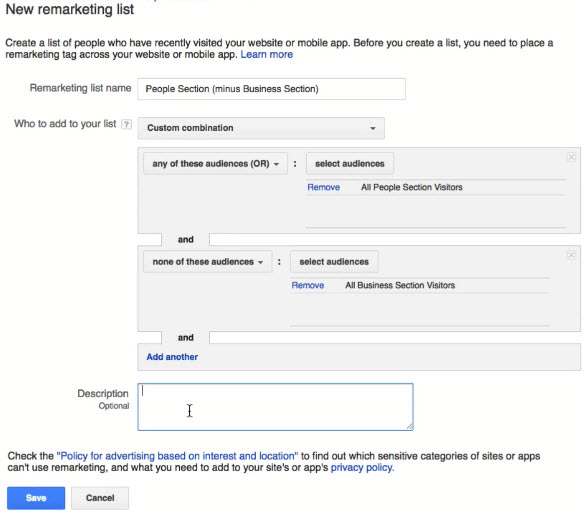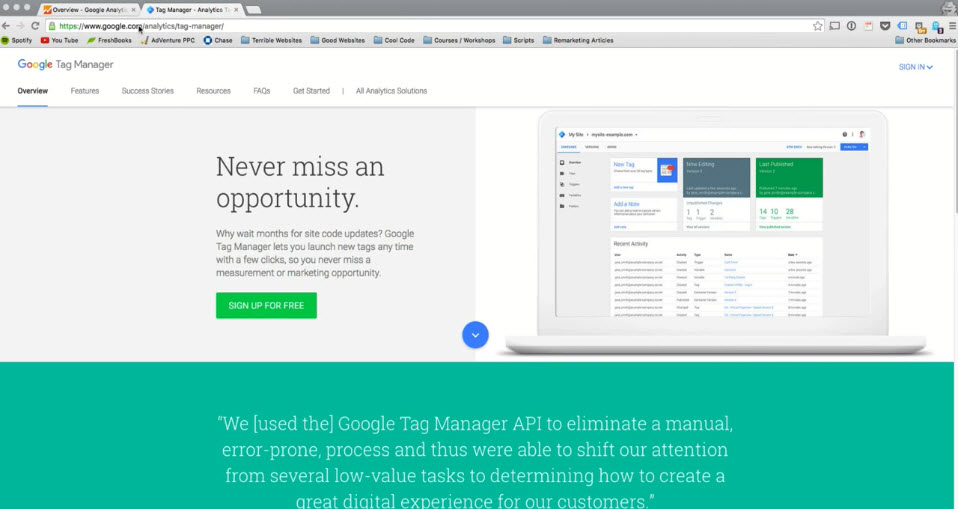Table of Contents
- 1 Welcome and Introduction
- 2 The Digital Advertising Ecosystem: Understanding How Retargeting Works
- 3 Developing Your Remarketing / Retargeting Strategies
- 4 Planning Your Retargeting Campaigns Like a Pro
- 5 Using Google Analytics to Develop & Build Your Audience Segments
- 6 Using Google Tag Manager: Tips, Tricks and Shortcuts
- 7 Building Your Remarketing Audience in Google Analytics
- 8 Introduction to Configuring your Remarketing Campaigns in Google AdWords
- 9 Using the Google AdWords Audience Builder to Build your URL Based Retargeting Audiences
Welcome and Introduction¶
What is Retargeting?
- Retargeting, also known as remarketing is a technique
- For digital online remarketing, it refers to showing ads to people who have been on your website already
Some Statistics
A research study done by Neilson in conjunction with Google showed that even major brands, it took their consumers on average six visits to their website before they made a purchase
Another study that was released by Firestar research shows that on average only 3 percent of people (that's on the high end) are going to convert and take the desired action on their first visit
- In reality, you will getting about a 1 to 3 percent conversion rate for people filling out a sales form or buying a product
The average display click through rate (CTR) in display network advertising is 0.07% and remarketing had shown on average to bring in a CTR of 0.7% to 1%
Adroll did a studies among thousand of their advertisers and 89% of the companies reported that their remarketing campaigns have been more effective than their display campaigns
The Remarketing Process
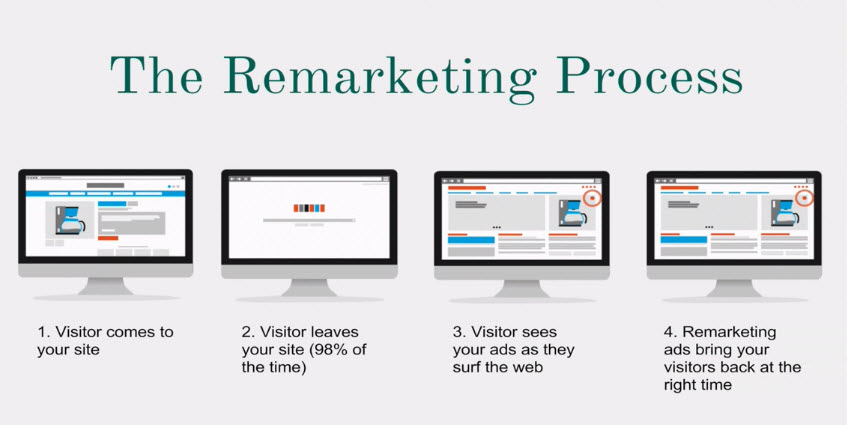
- Convert means take the steps that you as an advertiser view as a valuable action for the visitor to take, typically means a sales or a newsletter subscription
Different Types of Remarketing
Showing ads to people on the web via:
- Social media: Facebook, Twitter, Linkin, Instagram
- Reading email: Gmail
- Keywords search
- Email address from e-book, news letter downloads
- Mobile
The Digital Advertising Ecosystem: Understanding How Retargeting Works¶
The Evolution of Display Advertising
- Advertisers bought premium, guaranteed inventory from the Publishers
- Publisher is the website owner who provides content to the visitors
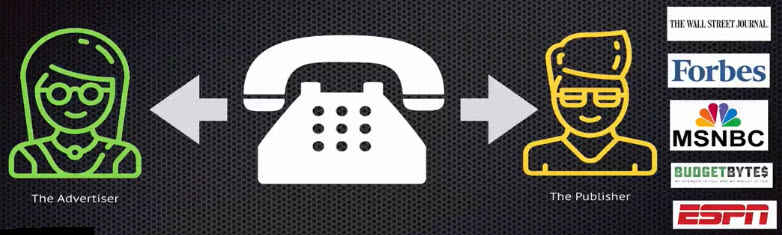
- Publishers had an excess of "remnant" inventory
- Ad Networks and later 3rd Party Audience Networks are introduced
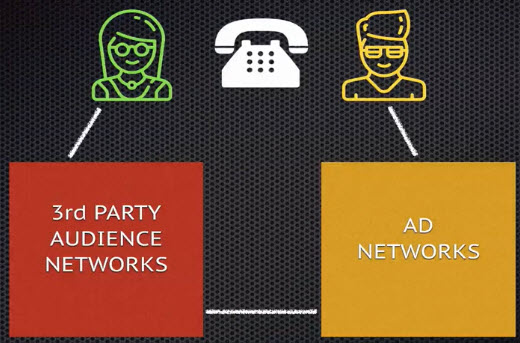
The Rise of Ad Networks
- Ad networks buy spots from different publishers in bulk and sell them as packages to advertisers
- Rose to power because of tremendous oversupply
- "Media fragmentation, driven by a dramatic uptick in websites in the last decades, made it increasingly difficult for buyers to manage the multitude of individual publisher buys necessary to meet marketer's needs" - Joanna O'connell and Michael Greene (Forrester Analysis)
- One stop shopping for agencies and advertisers
- Three primary types of ad networks
- Niche: audio enthusiasts etc.
- Premium: larger sites
- Bundle: can't select sites
The Problems with Ad Networks
- Inappropriate placements
- Lack of transparency
- Pricing model confusion
- Pricing resentment
- Duplicate buys
Understanding Ad Exchanges and How They Work
- Modern Display Advertising
- Publishers direct and buying through networks still a large part of modern advertising, but ad exchanges have come the most popular way to buy and sell ads
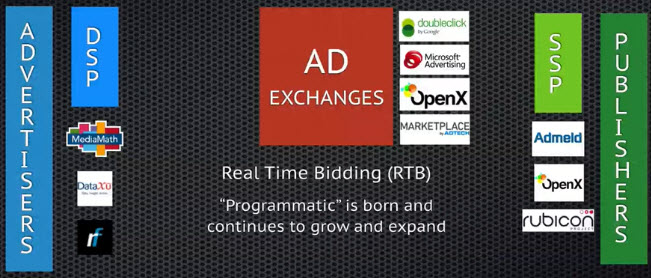 SSP: Supply/Sales Side Platforms; DSP: Demand Side Platforms
SSP: Supply/Sales Side Platforms; DSP: Demand Side Platforms
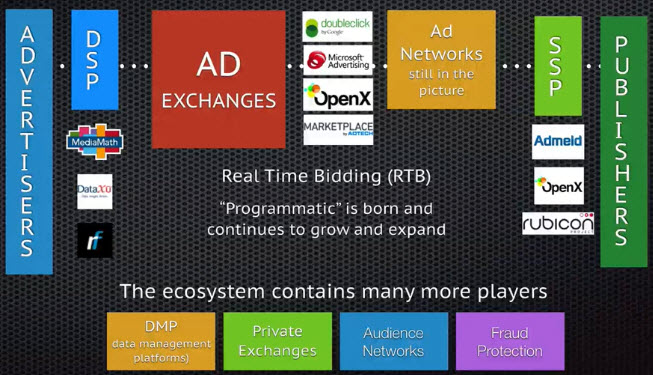
Some analysts project that up to 82 to 85% of clicks on the general display network are fraudulent clicks from bot traffic
Remarketing is one of the most successful and useful ways to combat against click fraud beause if you're getting traffic from legitimate sources like social media, from targeted display campaigns. We're going to show ads to actual people who have been the website before
Interesting statistics:
- In 2010 four of the major DSP aggregated their data and they concluded that real time bidding outperform the traditional media buying by a factor of 749%
- The comparison of Google ad exchange, the Google doubleclick network advertising campaigns running in Apr May of 2011. The study show that campaigns running using the Real Time Bidding (RTB) mechanism had a 19% decrease in Cost Per Impression (CPM) than the advertising campaign running on non-RTB mechanism and non programmatic technologies
- In a collatborative study between 4 major DSP campaigns that were running on RTB technologies had a more than 2 times the returns on investment than campaigns running on non-RTB programs
What Remarketing Looks Like on the Inside
Here's Jack... It's Thursday afternoon and Jack is burnt out from work. He decides to continue his online search for a therapist (he's been having trouble with his really annoying sister who has lives way too close to him).

Meanwhile... Earlier in the week on Tuesday. Jack visited the TalkSpace website www.talkspace.com and he thought the concept of text-based therapy was pretty cool (his prolems with his sister aren't that severe).
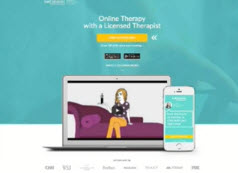
The Pixel or Tag... TalkSpace add the Google Remarketing Tag to their website, which is a snippet of code that drop a cookie onto Jack's browser

Cookies are small files, essentially a string of number and letter that allow technology platforms to learn about website visitors and their browsing behaviors. Cookies don't identify any personal information
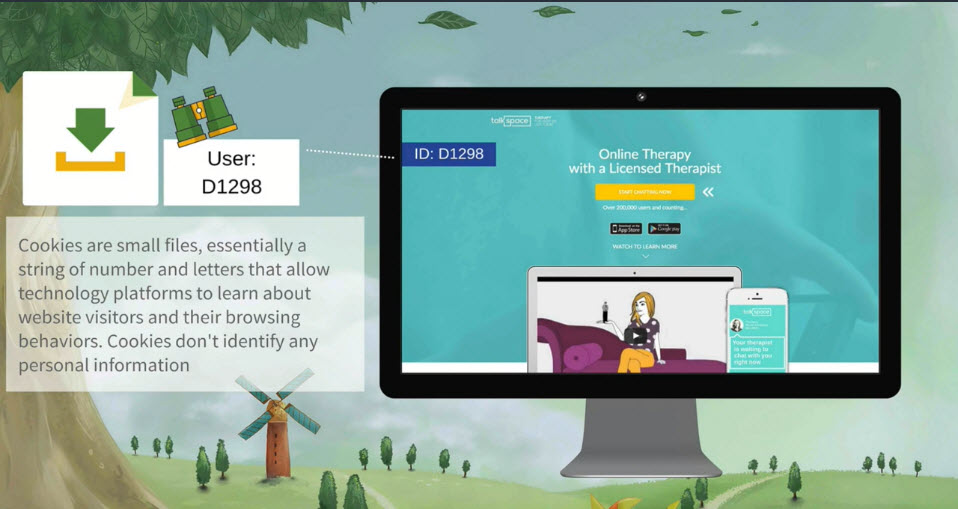
The Cookie is stored on Jack's hard drive. Browsers don't have any storage space, so once Google Remarketing Tag (or any other tracking tag or pixel) drops the cookie onto Jack's browser, the browser stores the cookie on Jack's hard drive to be used as Jack continues to surf the internet
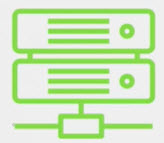
The Publisher. Jack does a Google search for "sibling rivalry help" and lands on a blog (the publisher) that talks about techniques for handling psychotic sisters
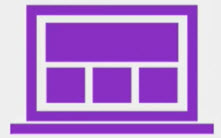
The Publisher Content Server. The publisher's server sends the HTML/ CSS and Javascript content back to Jack's computer so he can see fully assembled webpage
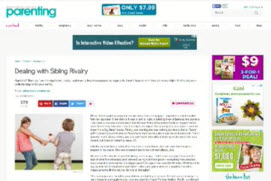
"Calling the Ad". In the HTML that the publisher server sends back to Jack, there is a line (or more than one line) of code that tells the browser that there should be an ad in that spot, and where to go to get that ad (using a special URL). Lot of things happen in a fraction of a second before the ad is loaded on that page
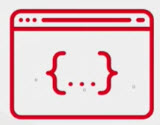
- The Ad Exchange is Alerted. The ad tag (the code from the publishers server) alerts the ad exchange that the page that Jack is trying to load should have an ad on it.
- This ad tell the ad exchange that they have the opportunity to conduct an auction.
- The ad call also gives the exchange access to you... which means the ad exchange should read it's cookie stored on your browser
- Becuase this exhange (Google DoublClick in this example) originally dropped the content on Jack's browser, the exchange knows that it's Jack who is now on the parenting.com blog
- It Could Get Tricky. If talkspace.com originally dropped a cookie from a DMP (data management platform) was not the Google DoublClick platform (let's say the MediaMath DMP), then how would the ad exchange know that it's now Jack who is on parenting.com?
- Exchanges are only allowed to access cookies that they themselves dropped!
- The answer lies in a complex process called "cookie matching" or "cookie syncing", which we won't get into now
- But as long as you're using a reputable remarketing platform or DSP (like AdRoll, Google, MediaMath etc), your remarketing ads will be eligible to run on any of the major ad exchanges
Up For Grabs. The ad exchange that initially receives the ad call may send out the ad request to hundreds of DSP's (demand side platforms), ad networks agencies and other exchanges, many of which are communicating with each other. Millions of potential advertisers are being considered in this split-second auction

- What About Jack? TalkSpace receives a bid request through their advertising platform, in our case Google AdWords.
- TalkSpace created a remarketing audience for users who have been to their homepage within the past 7 days and who are now browsing blogs that talk about emotional/ psychological trauma
- TalkSpace (or TalkSpace's DSP - AdWords) sees that Jack, at this very moment is time, fits the target parameters in their remarketing audience
- They don't know Jack by name of course, but they know about him through the cookie that the ad exchange read when they received the ad request from Jack's browser (via the content of parenting.com's server)
- The Pre-Cached Bid. Because TalkSpace knows that a previous website visitor in the past week who is currently browsing a website that talks about sibling rivalry is likely to be a talkspace client, they told AdWords to bid aggressively (let's say $5 max per click)
- TalkSpace may have given this information to AdWords months ago when they set upt their campaigns in AdWords, which is why this is called a "pre-cached" bid
- Out of all the eligible advertisers (literally milliions), TalkSpace has the winning bid, and they win the auction
The Way Back. The DSP that handles the advertising for TalkSpace sends the instructions for retrieving the ads back to the publishers (parenting.com) server, which then follows those instructions to retrieve the ad from Google's ad servers
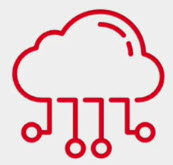
Jack is Happy (sorta). Once the publishers server retrieves the ad from Google's ad servers, the page will load with the winning TalkSpace ad in the proper location
- Jack is happy because he has a functioning web page, but not so happy because he still has unresolved issues with his sister
Whether or not Jack clicks on the ad, TalkSpace will be tracking his activity (or lack thereof) through the same cookie-ing process we described
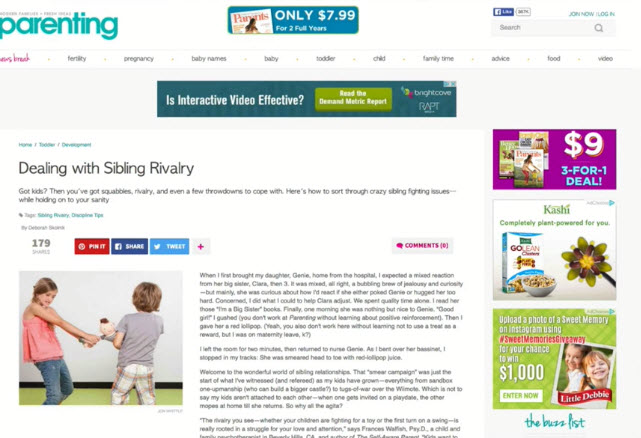
Developing Your Remarketing / Retargeting Strategies¶
The Foundation: Audience & Segements
- Audiences are segments or "slices" of your website visitor population
- The maturation of cookie-based ad targeting allowed advertisers to focus on precisely which segments of visitors were most valuable to them
- Creating the right audience segments is the most important thing you can do for the success of your remarketing campaigns
- In order to pick the right segments you need to understand your customers very well
Understanding Intent Signals and Visitor Engagement
The Value of Segments
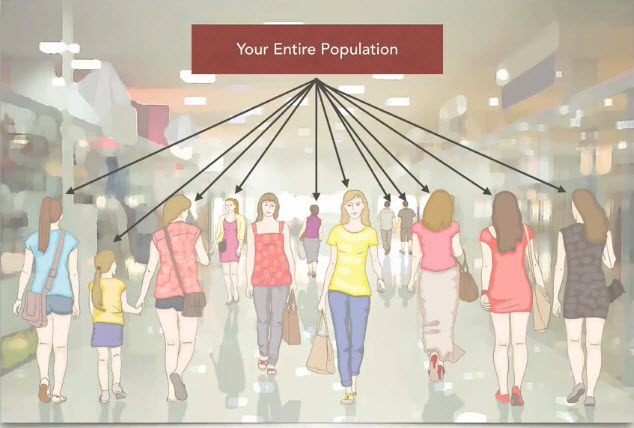
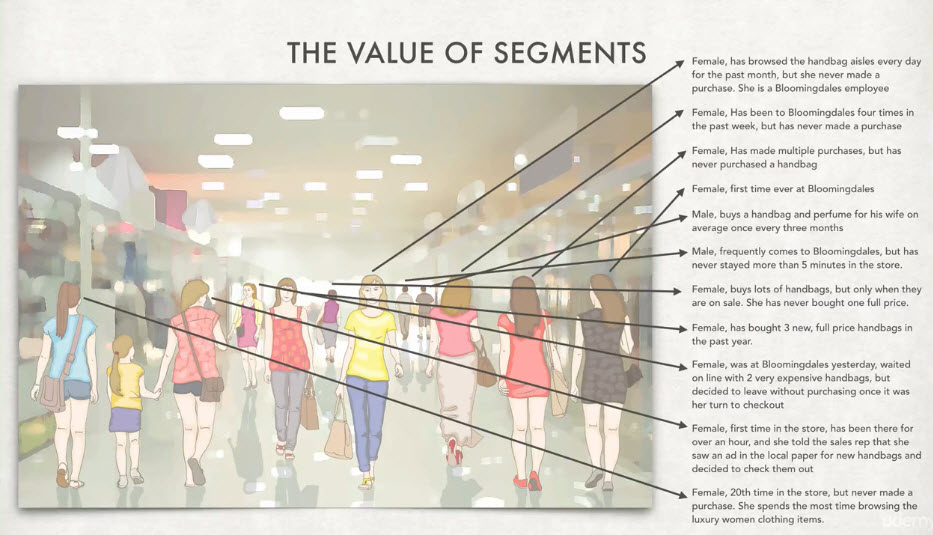
- Example: Remarketing Campaigns
- Giving away sales coupons
- New perfume product launch
- Free newsletter subscription drive
- Mobile app downloads
- Promoting products similar to last purchase
Behavioral Characteristics - The Composition of Your Segments
Characteristics - What Your Segements are Made of
- Internal characteristics are typically more of user "intent" (they give off more buzz) because these characteristics are manifest from your website, landing pages and brand content
- Page per visit
- Forms submitted
- Pages viewed (PV)
- Number of visits
- Products in cart/ abandon
- Scroll depth
- Social shares
- Time on site (TOS)
- Previous Sales
- Products viewed
- Toal number of page views
- Time since last visit
- Bounce rate
- Bounce means people who only reads one page, no more
- Phone calls
- People who call in
External characteristics can be very useful (especially as moderators (see next section)), but since these factors are external to your company, they are generally less predictive of user intent
- Day of the week
- Location
- Device
- Screen Size
- Time of day
- Parental status
- Are you a parent?
- Browser
- Age
- Gender
- Affinity audience
- Third party data aggregated audiences that try to predict that this person is connected to certain type of people, group e.g. horror movie lovers, romance novel lovers, cooking show lovers
- In market segment
- Third party data that tries to predict which products or services a person is likely to actually be in the market for e.g. in the market for luxury car, for a water cooler, for a new microphone etc.
The characteristic Traffic source falls half way in between internal and external categories. Our data shows that there is not enough of an impact to make sense for it to segment out our remarketing audiences.
- Where does that visitor come from? Google search, Facebook, word of mouth, TV commercial
Combining Characteristics
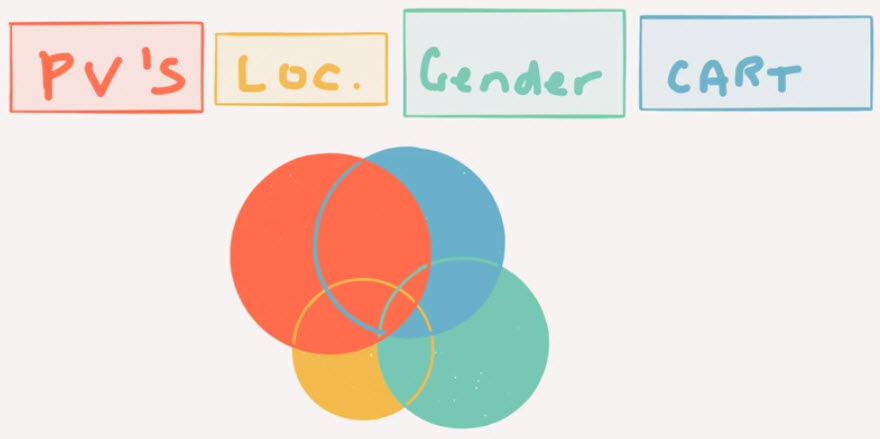
Planning Your Retargeting Campaigns Like a Pro¶
Funnel Based Segmentation ... Funnel Mapping
- Every business has a funnel
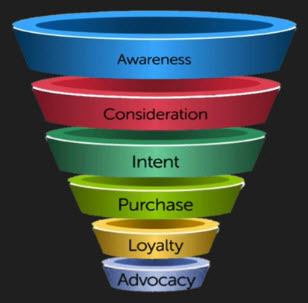
- The Buyers Funnel has 6 stages:
- Awareness
- A person discovers an issue, he might have frustrations and there might be potential solution to that problem
- Consideration/ Evaluation
- A person now starts considering and evaluating potential solutions
- Intent
- A person really makes a decision that this is the solution of my problem
- Purchase
- Buy a product or sign up for a service, download a e-book, sign-up for a blog etc.
- Loyalty
- Advocacy
- Awareness
- We try to figure out from the characteristics or combination of characterisitics of a visitor that in what stage a person is likely to be in the buyers funnel
- When we refer to actions or characteristics, we're talking about user behaviors with our tracking tag
- Page views, time on site, gender, browser, time since last purchase, bounce rates etc
- Example: e-Commerce
- Break down user behavior by stages in the buyers funnel
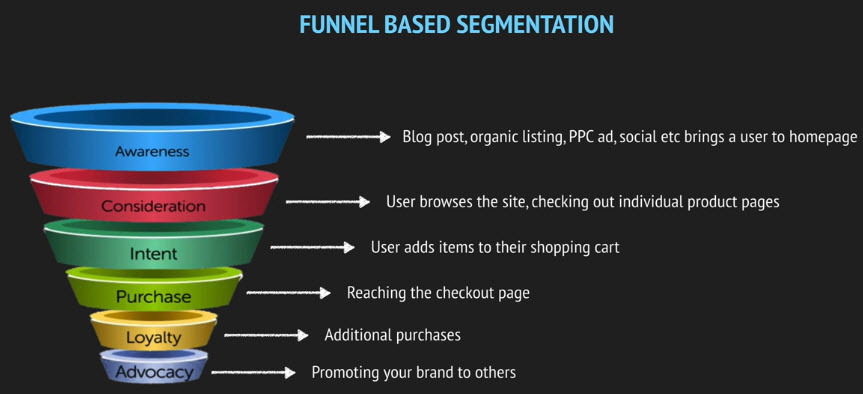
- Break down user behavior by stages in the buyers funnel
Funnel Based Segmentation ... Using the Funnel to Develop Your List
- The list is getting smaller and smaller as we move down the funnel
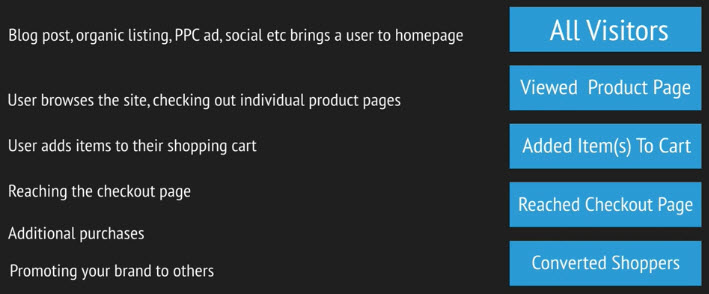
- Remember that in order to run any remarketing list on the Google Display network, you need at least 100 cookies which means you need to have at least 100 people on this list
- Recommended: Get at least 500 cookies on a remarketing list
- We can break out our funnel based segmentation into further remarketing segments
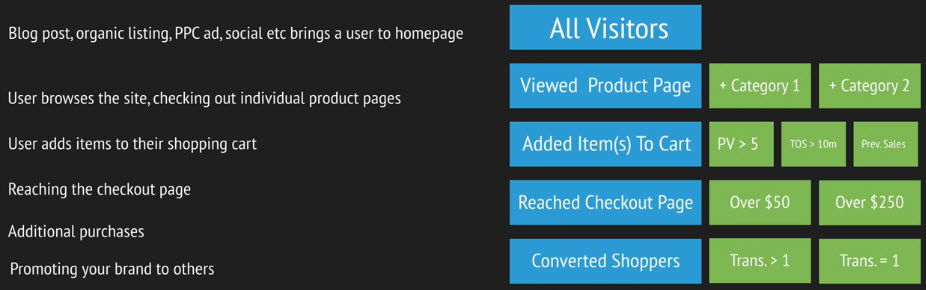
- We initially have 5 remarketing lists and now we have 10 remarketing lists:
Using Your Website to Plan Your Remarketing Lists
Case Study: https://www.audioeye.com/
To start, take a look at the homepage:
- Above the fold
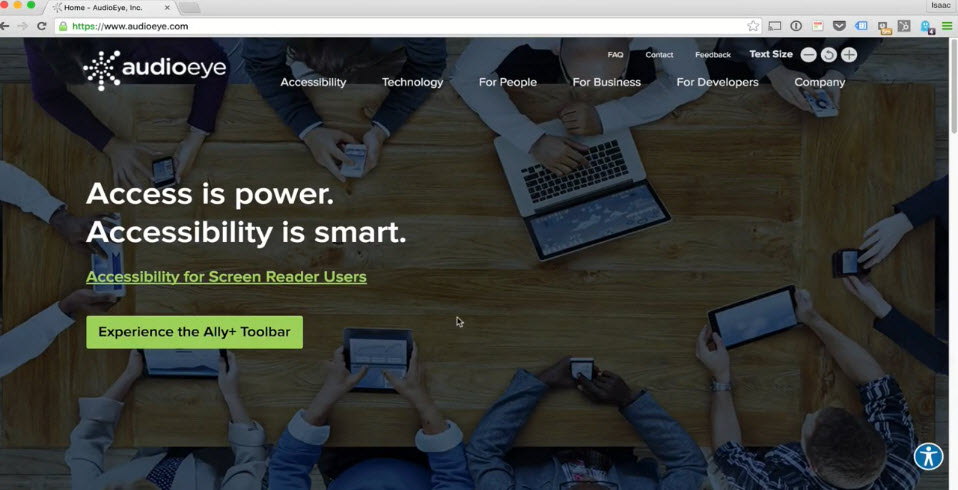
- Call to Action (CTA)
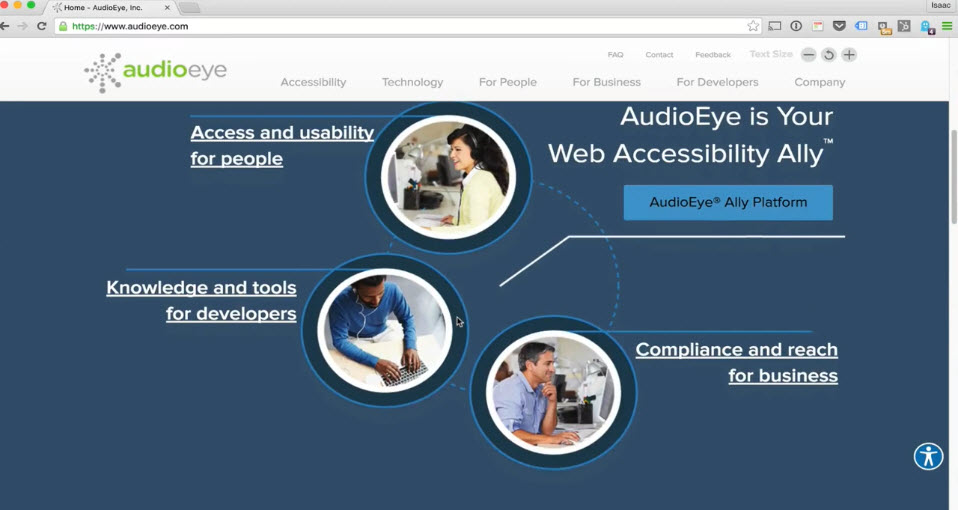
- Ally+ Toolbar
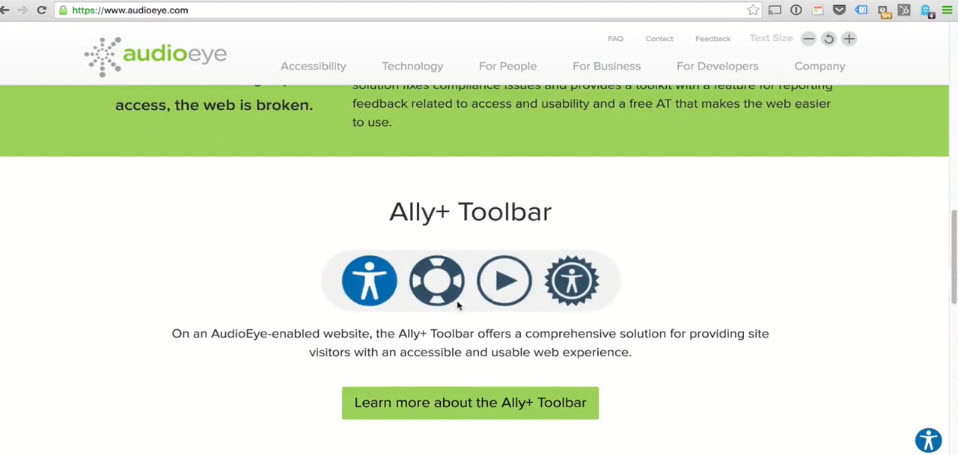
- Testimonial
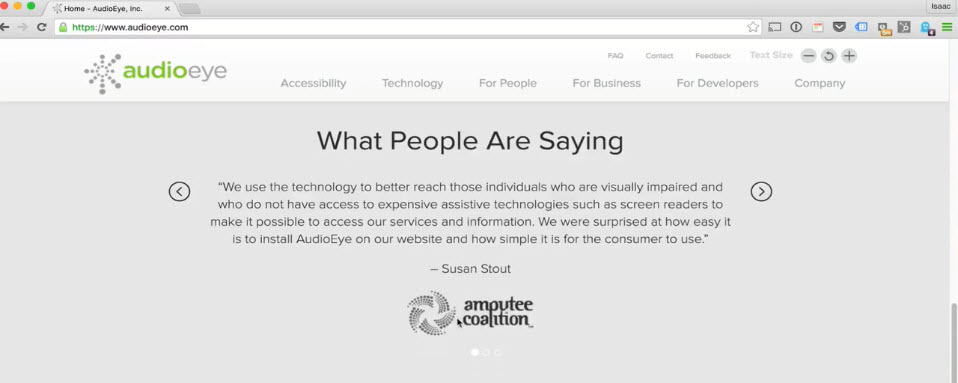
- Self Identify: Get to the next step of the funnel
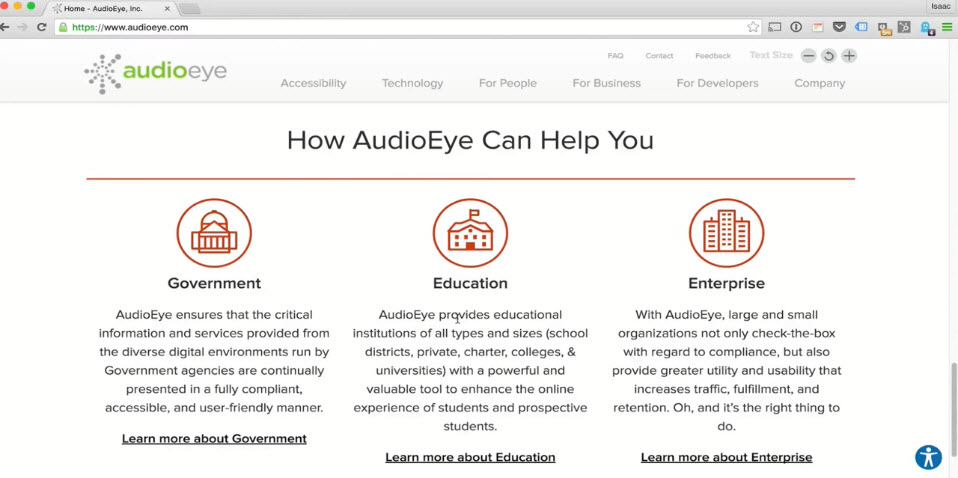
- Newsletter sign-up and footer
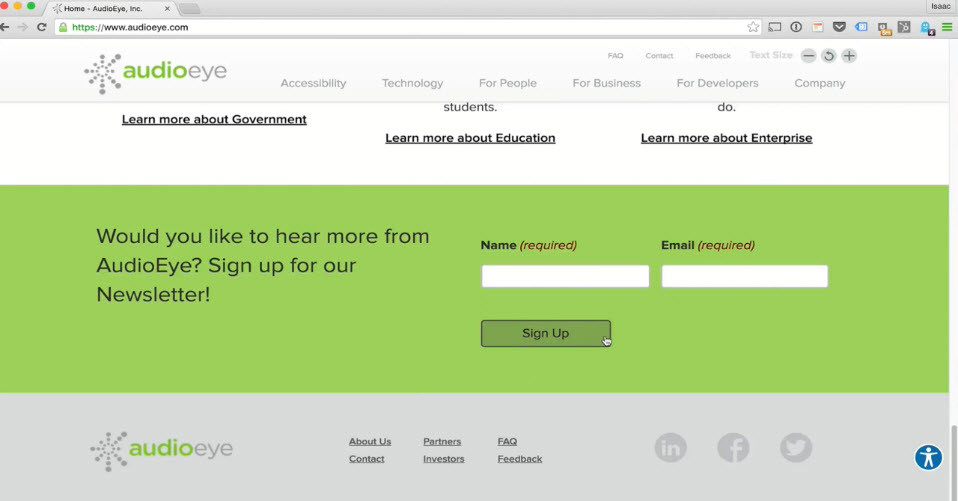
- Menu options

- Try to predict what information on those pages contain
Building Up Remarketing Audiences
- Determine what is the top of the funnel action
- All Visitors (1)
- For just home page visitors who didn't go further into the site and haven't self identified (2)
- People (3)
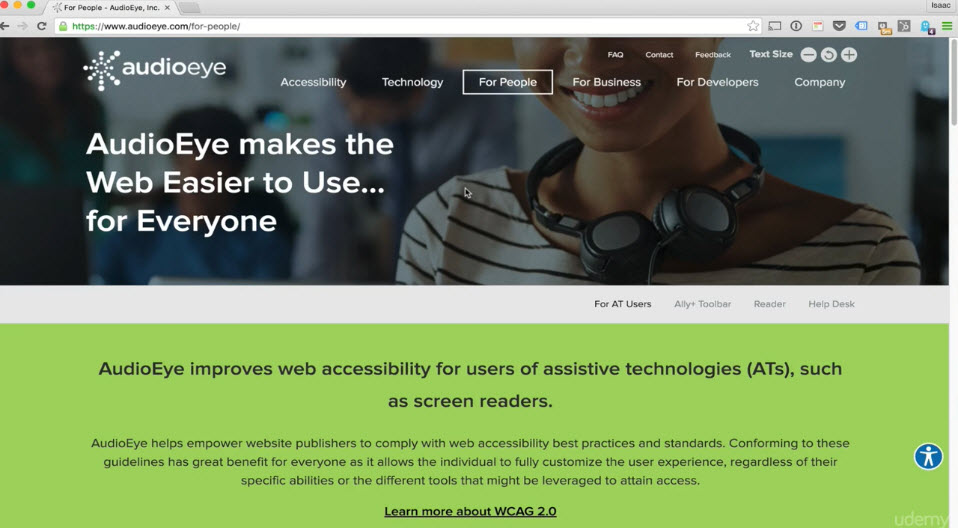
- High Engagement audience (4)
- Tags: PV='For People', 2-min on site, 75% scroll down
- High Engagement audience (4)
- Ally+ Toolbar (5)
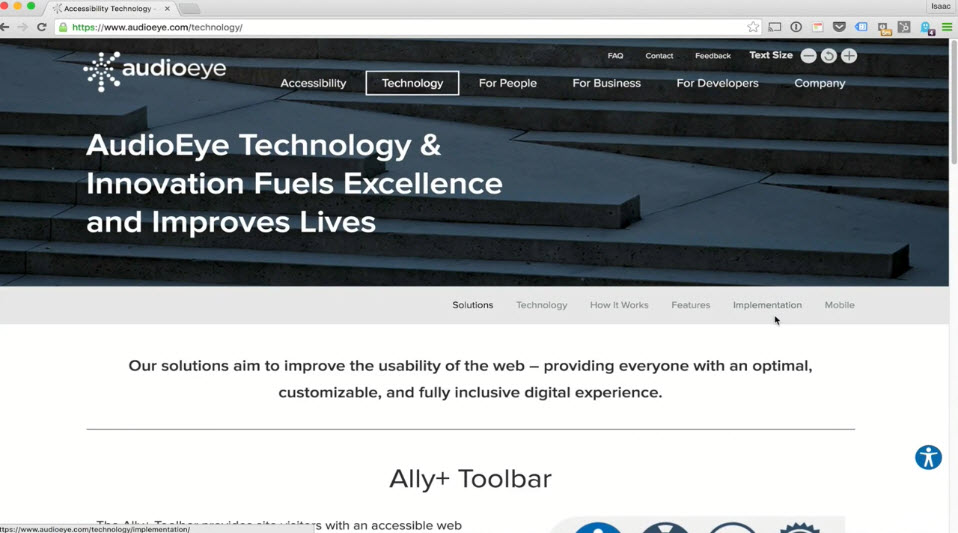
- Engagement audience
- Tags: Resource download (6)
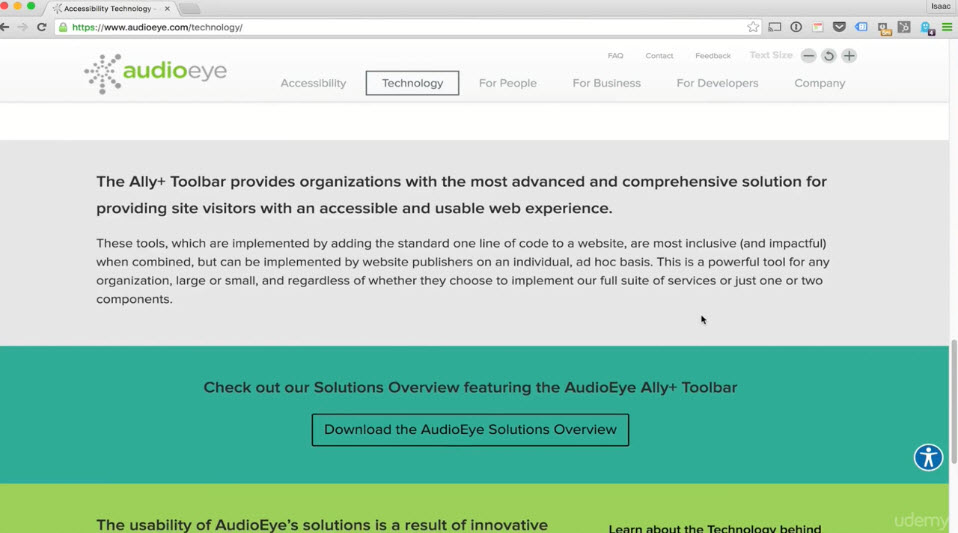
- Tags: PV='How It Works', 2-min TOS (7)
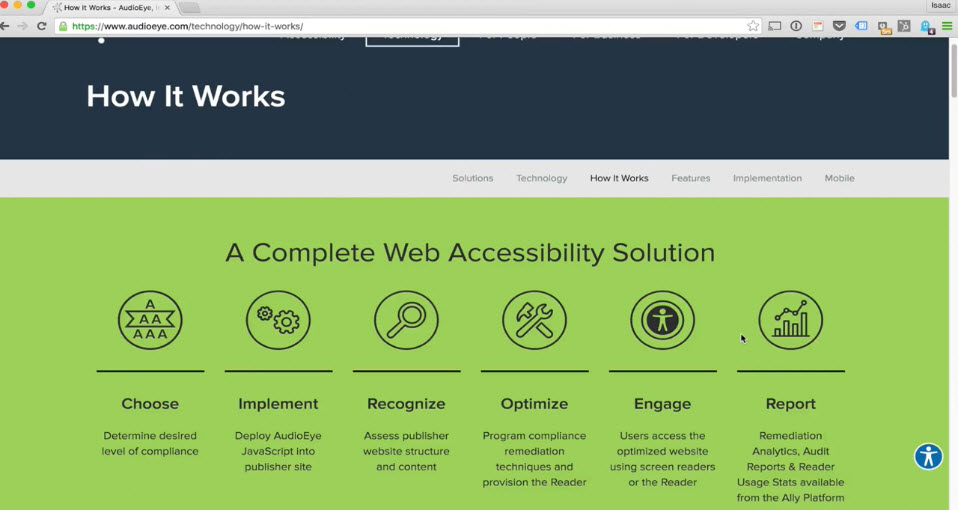
- Tags: PV='Ally+ Toolbar', >3 visits (8)
- Tags: Resource download (6)
- Engagement audience
- Business (11)
- High Engagement audience
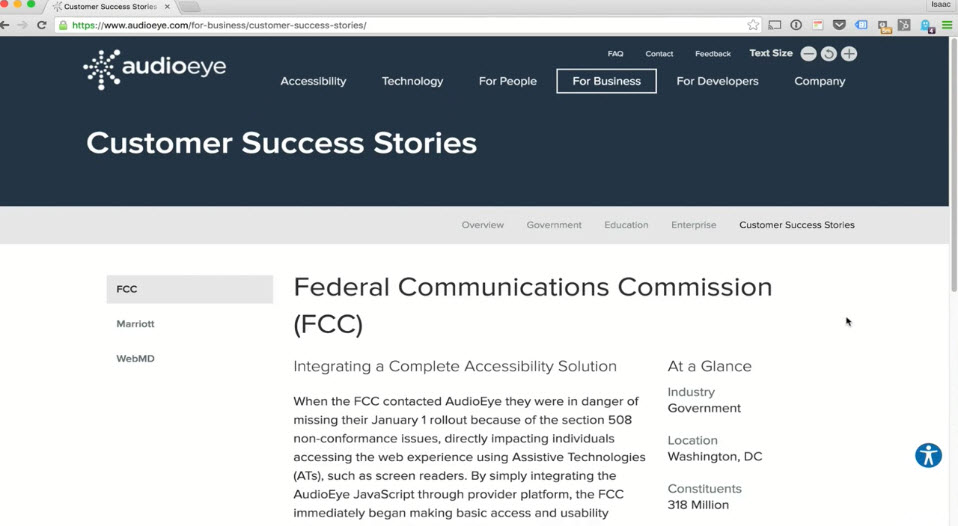
- Tags: >=2 visits, 5-min TOS, Success stories (9)
- High Engagement audience
- Education (12)
- High Engagement audience
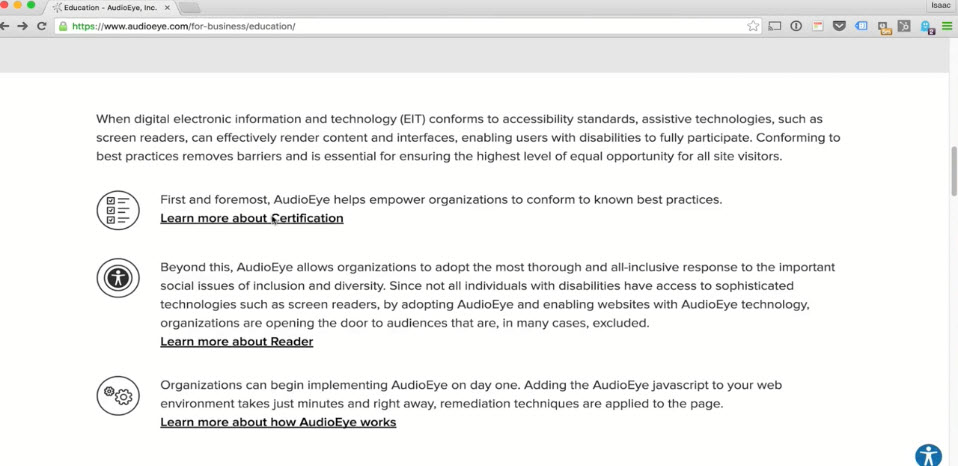
- Tags: Link clicked on any resource, >4 PVs (10)
- High Engagement audience
- Submit contact form (13)
Mapping Your Group Using the List
- The most important process that you do in the entire remarketing campaign development and creation
- Avoid having the same user on 2 different lists
| List Name | Objective | List Rules | Negative Lists | Cookie Duration | CPC Bid | Ad Copy |
|---|---|---|---|---|---|---|
| All Visitors | For returning visitors to identify their persona/ segment | Visitors to any page on the site | All other lists | 10 days | 0.20 | Generic features/ overview of the Audio Eye product line |
| People Section + 2 min TOS | Learn more about AE for individuals and to download a resource or submit form | Visitors to people section + 2 min time on site (GA) | Converted Resource, Converted Form | 30 days | 0.90 | Promoting a free resource related to the People section |
| Business Section + Case Study View | Generate more business solution interest and submit a contact form | Visitors to business pages plus visitors to client success page | People Section, Ally toolbar, Converted Resource, Converted Form | 30 days | 1.30 | Promoting top benefits of business solutions to business minded clients |
| Education Section + >2 PVs | Drive conversion through form submits and phone calls | Visitors to educate pages with at least two page views (GA) | Business Section, People Section, Ally Toolbar, Converted Resource, Converted Form | 45 days | 2.00 | Promoting other educational client success story |
| Ally Toolbar Visitors | Drive interest in Ally Toolbar and drive "technology overview" downloads | Visitors to Ally Toolbar Page | All other lists except All Visitors | 90 days | 0.40 | Promote the feature of the Ally Toolbar in a variety of settings |
| Converted Resource Download | Drive contact form submissions and phone calls | Visitors to any resource thank-you page | Converted-Contact Form | 90 days | 3.50 | Promote Audio Eye as a leading provider and prompt contact |
| Converted-Contact Form | No Campaign | No Campaign | No Campaign | N/A | N/A | N/A |
Legends:
- List, audience or segment: they all have the same meaning
- Cookie duration is how long will the cookie expire from the first time you came on the site
- CPC bid: CPC is the short form of "Pay-Per-Click" or "Cost Per Click" which is based on 0.05% to 1% of CTR. The higher the profit potential, the higher the bid
- GA: Google Analytics
Using Google Analytics to Develop & Build Your Audience Segments¶
Introduction to Google Analytics
- It's free to use
- Workflow
- Sign up for Google Analytics
- Retrieving Your Analytics Tracking Tag
- Add tracking code to your web pages
- Learn about your audience
- Time on site (TOS) can be done via Google Analytics tag but not via Google AdWords tag
Logging In to Google Analytics Account & Retrieving Your Analytics Tracking Tag
- Sign up for Google Analytics
- https://www.google.com/analytics/
- Provide some basic info about what site you'd like to monitor.
- Retrieving Your Analytics Tracking Tag
- Admin > Property > Tracking Info > Tracking Code
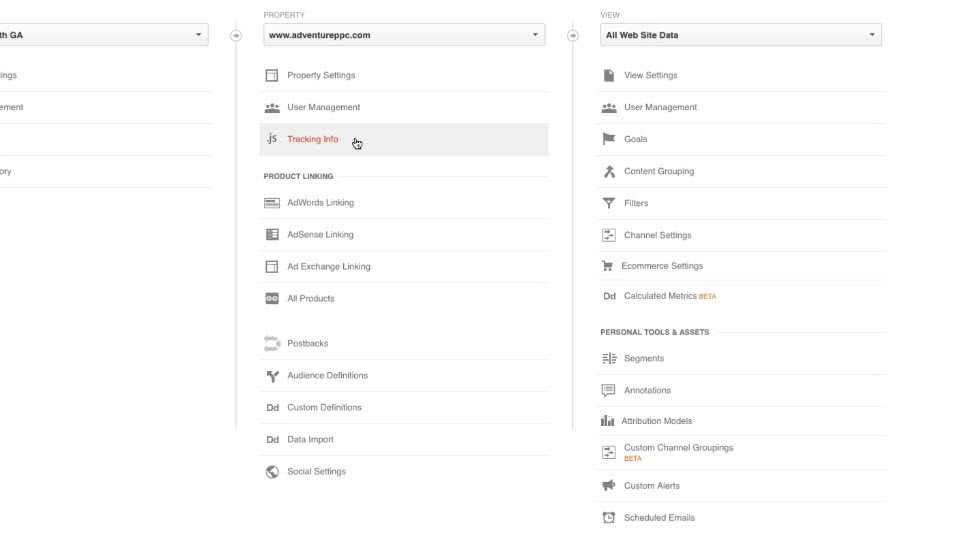
- Tracking ID and Tracking Tag (in Javascript)
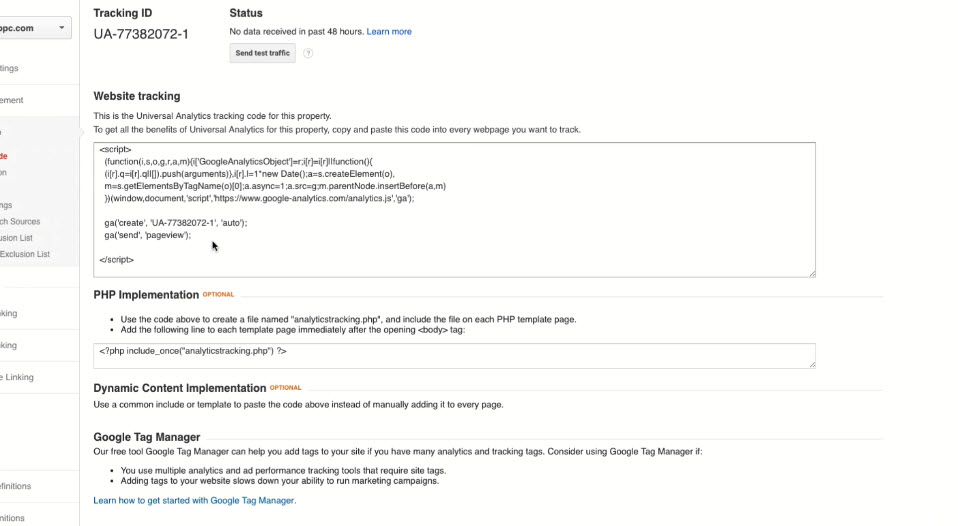
- Admin > Property > Tracking Info > Tracking Code
Adding Your Google Analytics Tag to Your Website
- First, copy the Tracking Tag i.e. Javascript code that you find in section above
- No matter what CMS/ tools you use, you need to copy the Javascript snippet and paste it to header or footer section of web pages. The following demo are done on WordPress
- Method 1: Using Widgets
- Appearance > Widgets
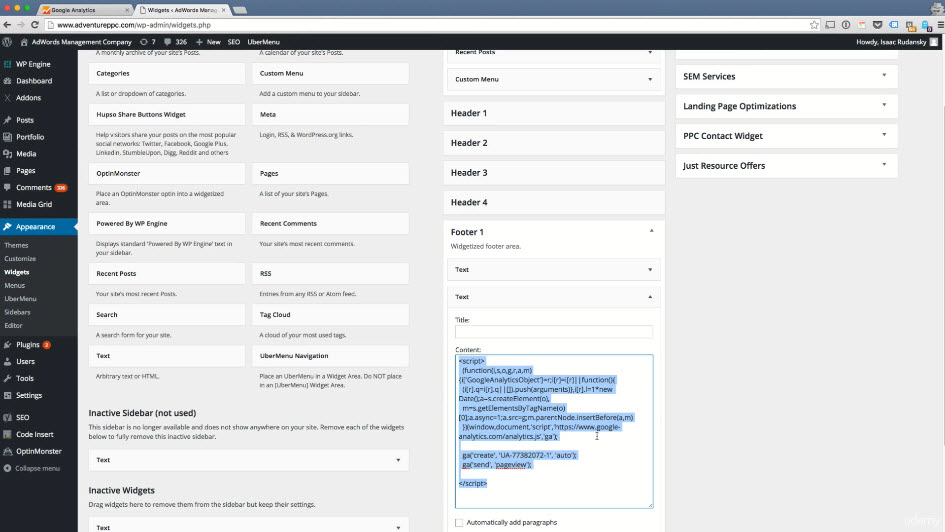
- Appearance > Widgets
- Method 2: Using the Editor
- Editor - Search for "header.php"
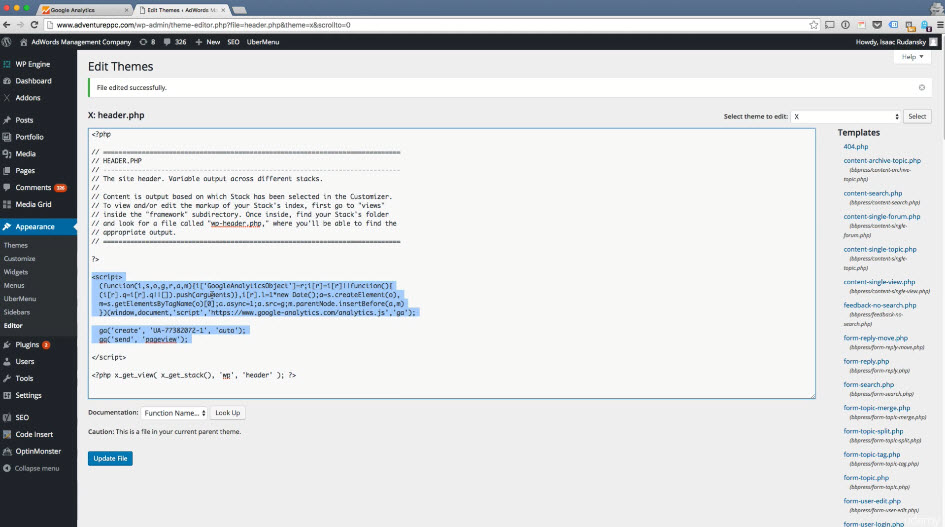
- Editor - Search for "header.php"
- Method 3: Using Plugin
- Plugin > Add New
- Install plugin "Code Insert"
- Upon installation, go to Code Insert > Add New
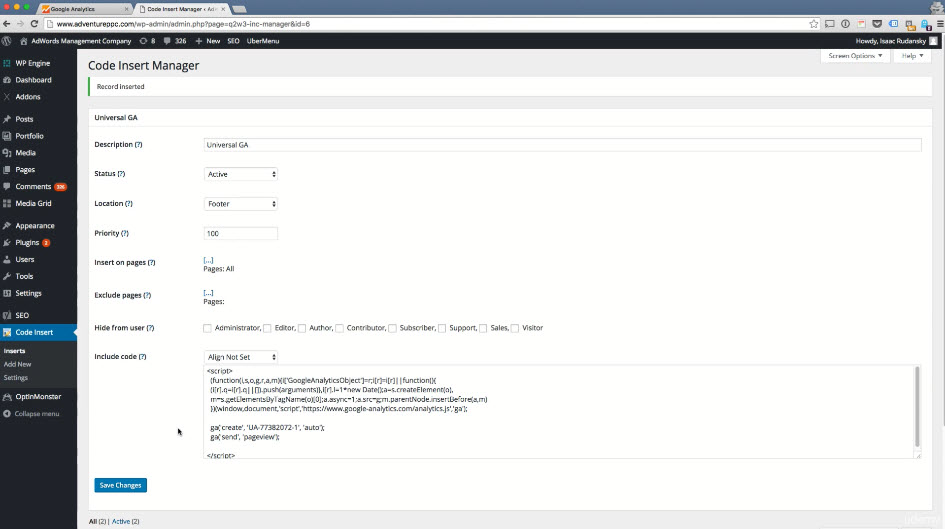
- Method 4: Using 3rd party plugin
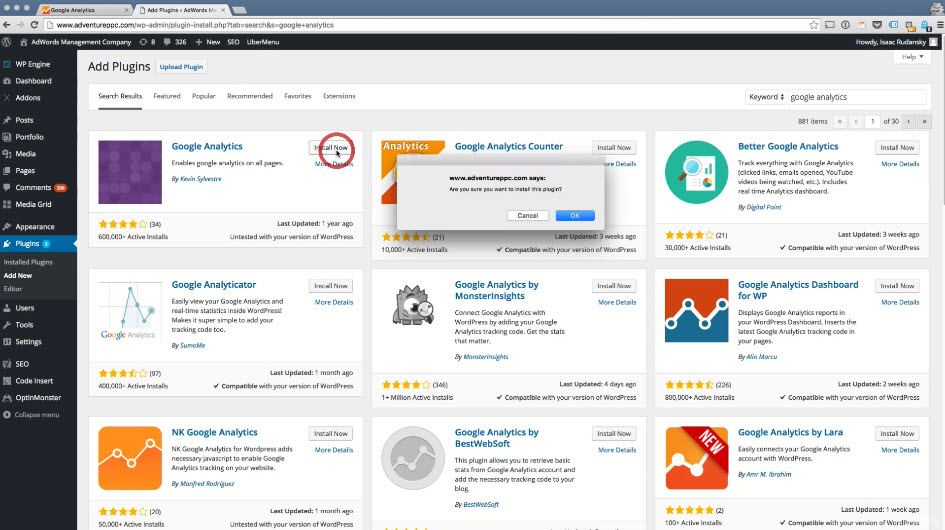
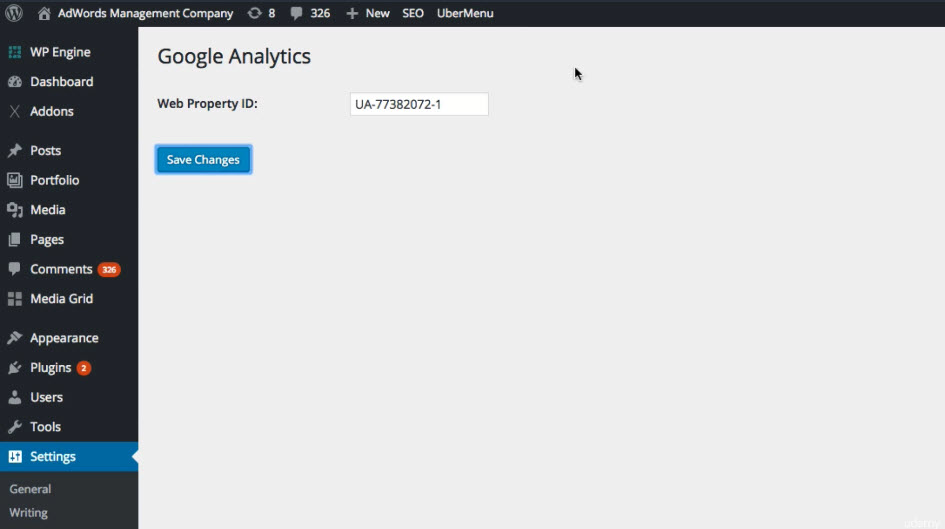
- Method 5: Using Google Tag Manager (see next section)
Verify that Google Analytics is Working
- Method 1: Check from Google Analytics
- Go to Google Analytics, under Home, select Reports > Real-Time
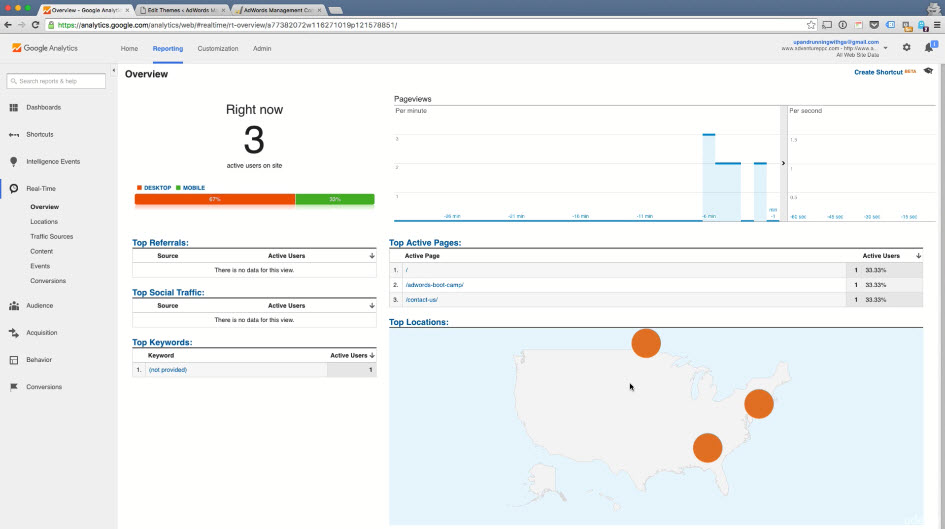
- Go to Google Analytics, under Home, select Reports > Real-Time
- Method 2: Using Google Tag Assistant
- Install extension "Google Tag Assistant" in Chrome
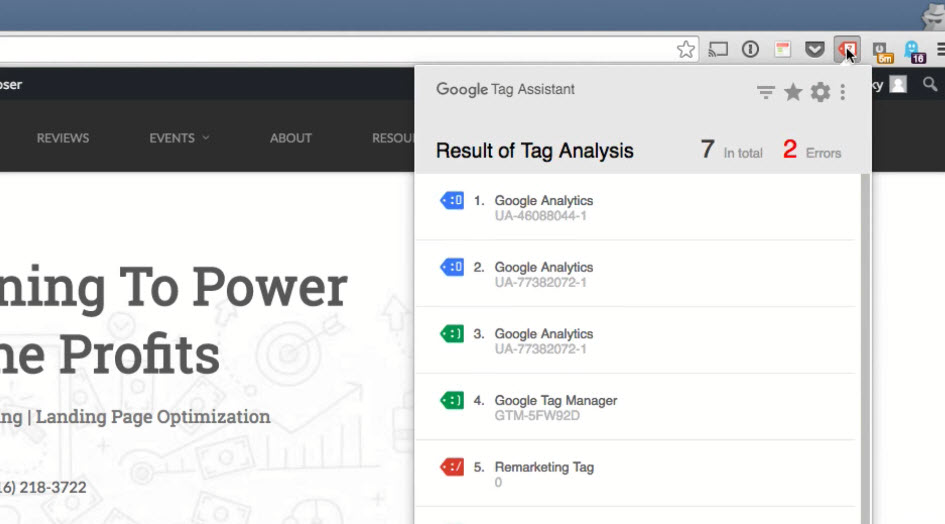
- Install extension "Google Tag Assistant" in Chrome
- Method 3: Using Ghostery
- Install extension "Ghostery" in Chrome
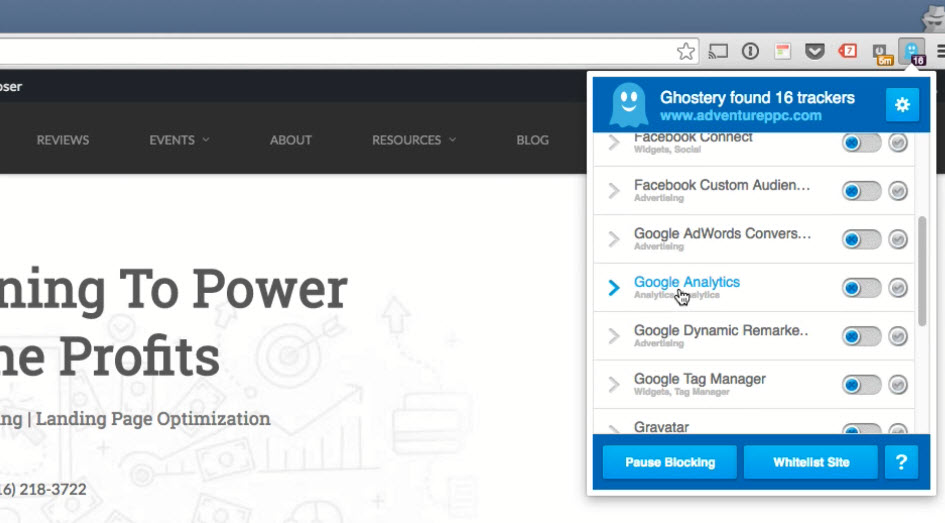
- You can check other trackers running in your site by using extension "Ghostery"
- Install extension "Ghostery" in Chrome
- Also recommend to click other pages in your site and check if "Top Active Pages" is updated in Google Analytics
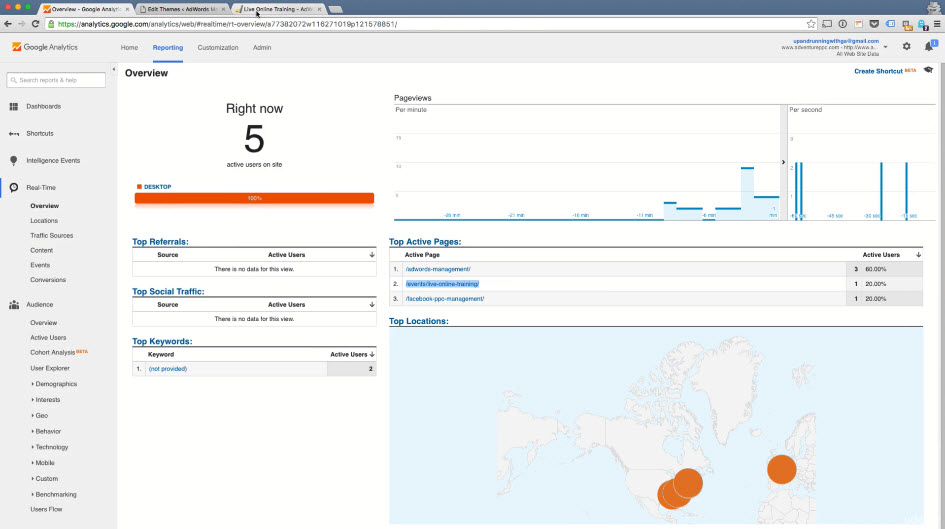
Using Google Tag Manager: Tips, Tricks and Shortcuts¶
BENEFITS OF USING GOOGLE TAG MANAGER
- What is Google Tag Manager?
- Google Tag Manager is a Tag Management System (TMS) that allows you to replace multiple, hard-coded tags with one static "container" tag on your site
- Why Use Google Tag Manager?
- It's free to use
- Allows you to add multiple tags from any vendor or third party system and keep them all in one place
- Easily update, edit, add and remove new tags without ever going into your website
- Allows your website to load faster
- Greater flexibility and customizability with creating custom triggers and events
- Integrates easily with both AdWords Remarketing and Google Analytics
- With Google Tag Manager, you have to manually inject tracking tags into different web pages of your site
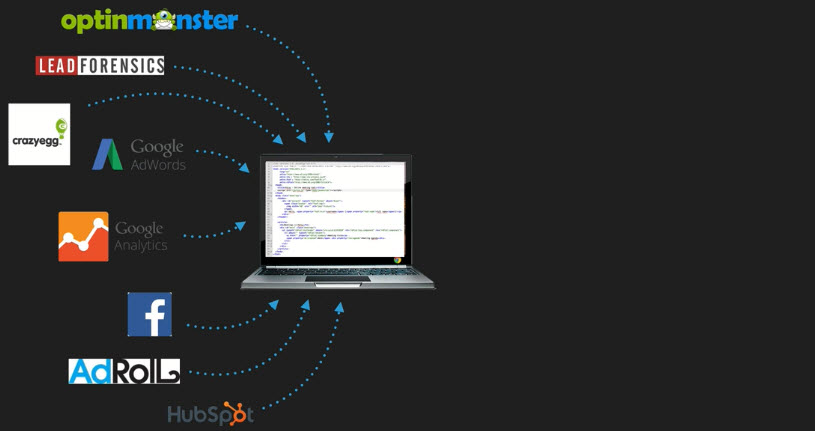
- With Google Tag Manager, all of these tags are centrally placed in a Google Tag Manager Container as a Global Tag. The Global Tag is then put on your website
- You need only one container per website account
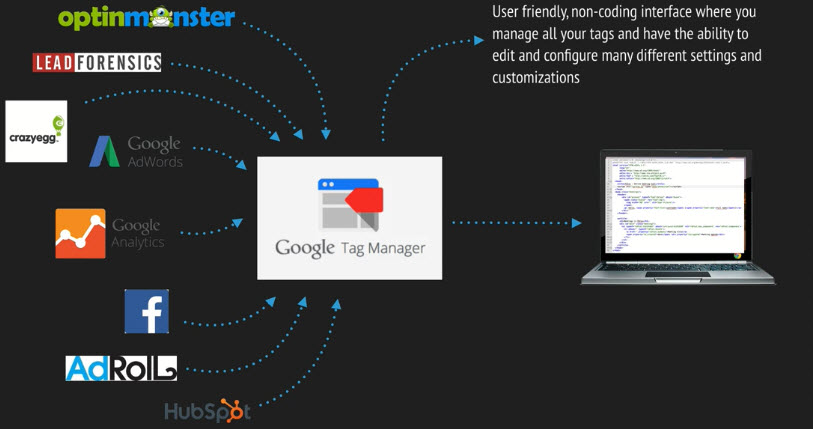
Signing into your Google Tag Manager Account
- Go to Sign in > Tag Manager
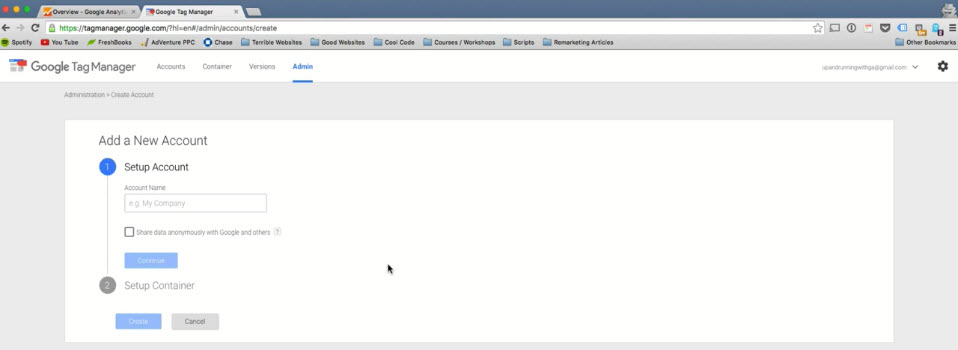
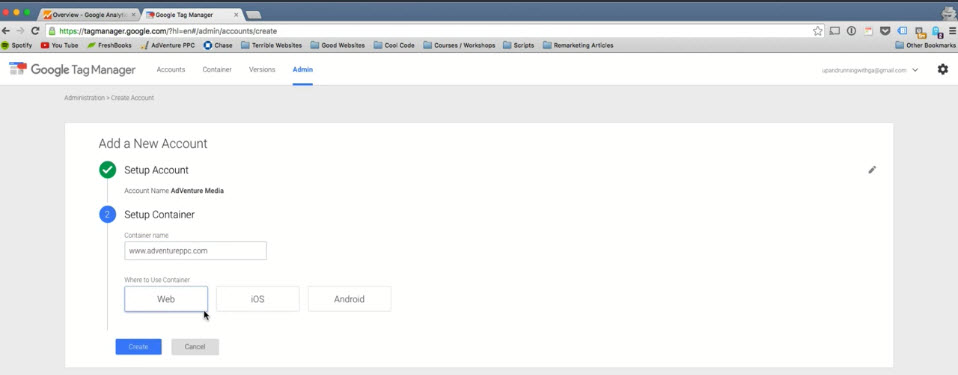
- Add these Global Tags to the desired web pages in your web site
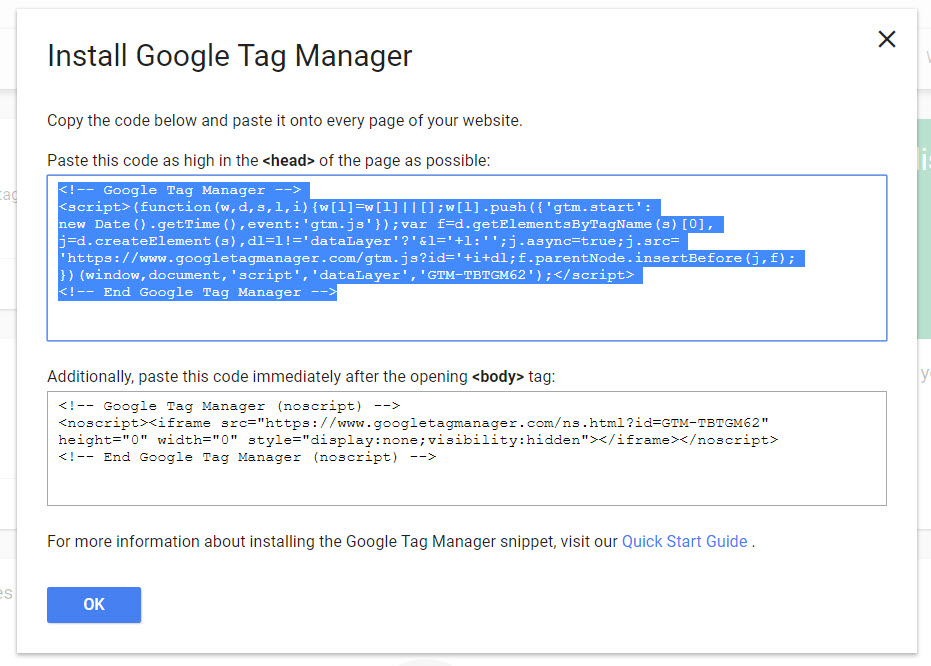
- You can use the methods described in previous section
- Home Page Menu Items
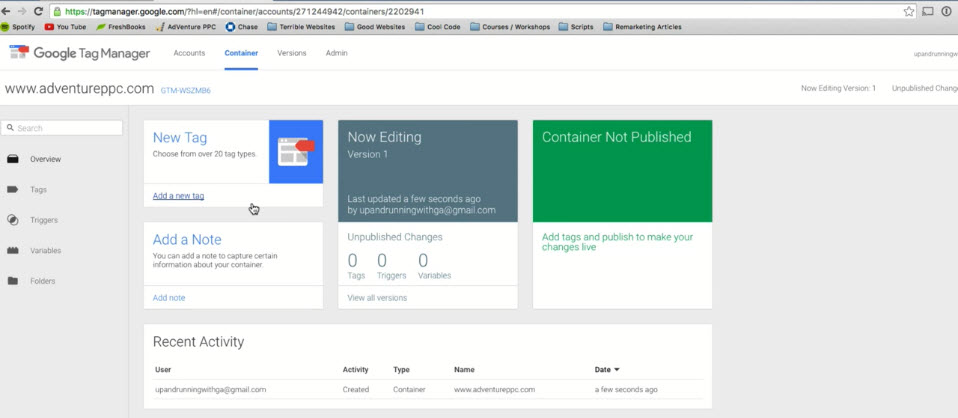
- Tags
- Actual scripts that you're going to be adding from third party vendor e.g. AdRoll, AdWords, Google Analytics
- Triggers
- Rules and requirements that will fire in any given tag e.g. Trigger to fire on all web pages
- Every single tag has a trigger associated with it
- Variables
- Used to track e-commerce data e.g. revenue per click
- Tags
Adding your Basic Google Analytics Tag
- Make sure you have your web site injected with Global Tag
- To get back your Global Tag
- Admin > Install Google Tag Manager
- Go to Workspace > Tags and click "New"
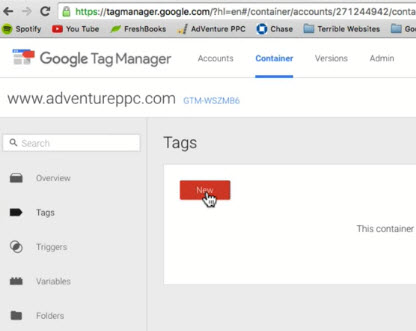
- Name your tag and select "Universal Google Analytics"
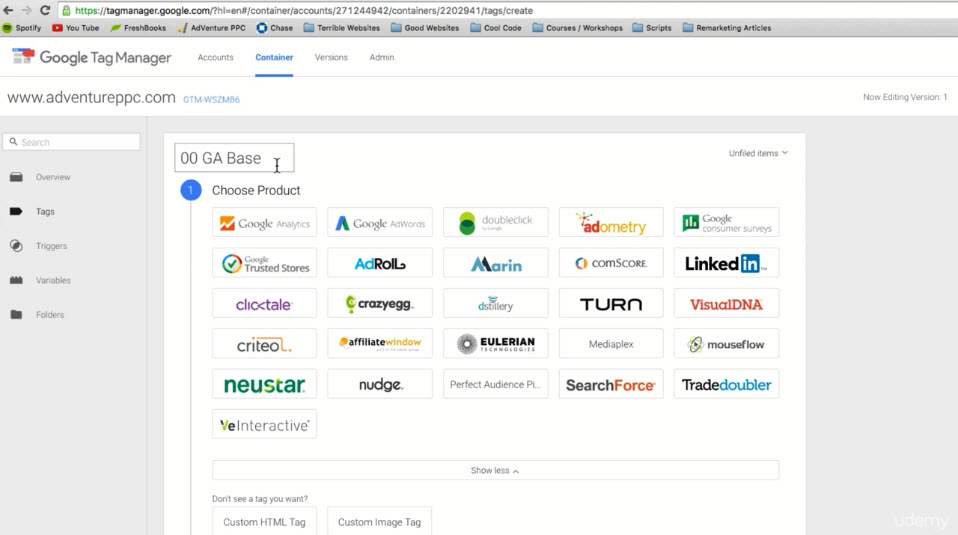
- Configure your tag as follows:
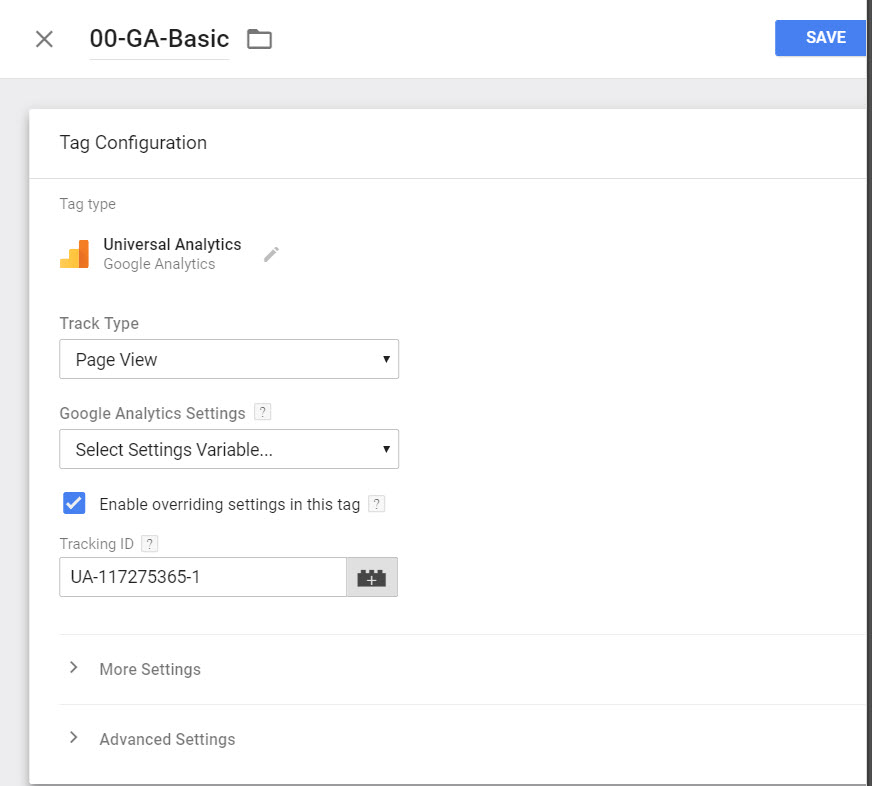
- Get your tracking ID form Google Analytics > Admin > Tracking Info > Tracking ID
- Configure your trigger as follows:
- Select "Triggering"
- Select "All Pages"
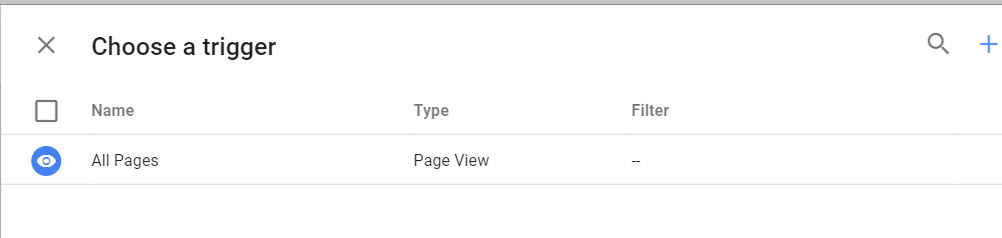
- You can create exception to your trigger but we're not going to do that. Click "Save"
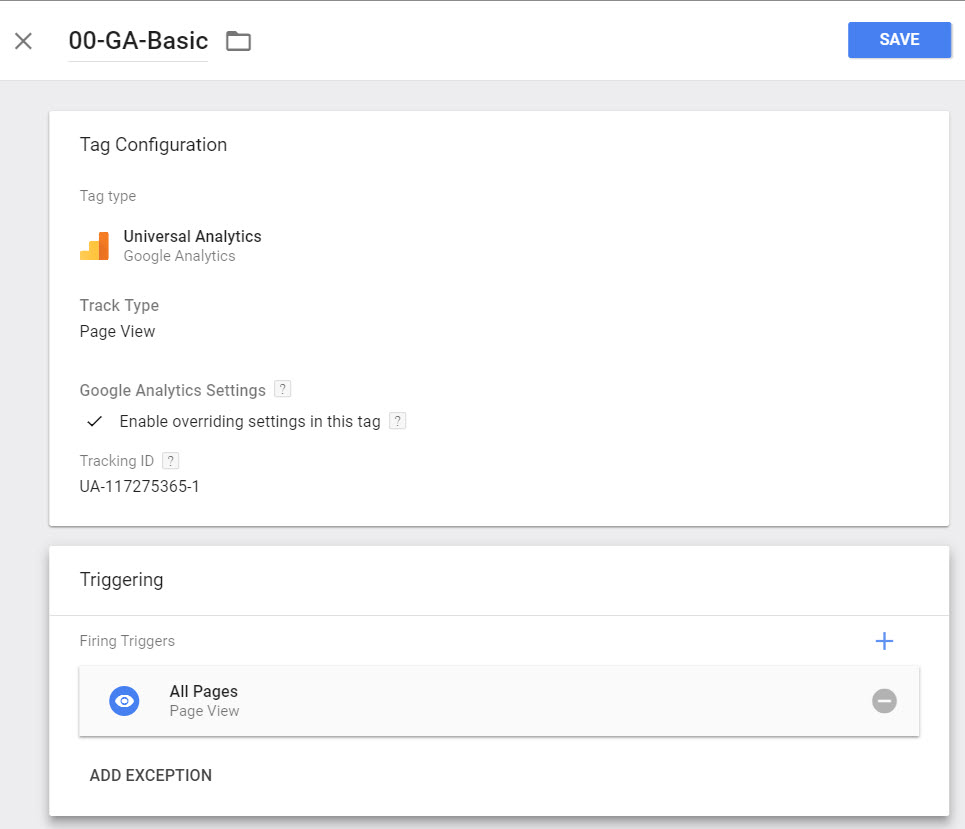
- Google Tag Manager had created your tag and associated the tag with a trigger
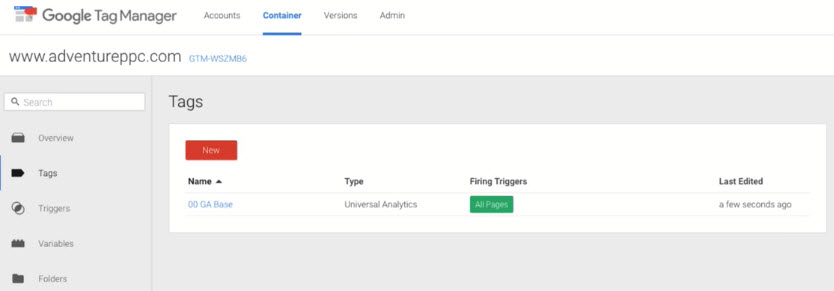
- The tag is NOT active on your site yet! To activate the container, you have to click the "SUBMIT" button but before that it's always a good idea to preview that tag first.
- Click "PREVIEW" button
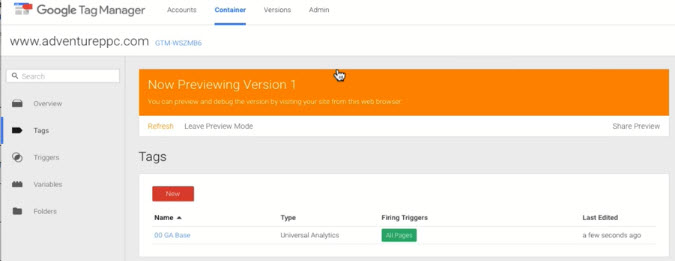
- Go to your website using the same browser that you opened the Google Tag Manager. As your site loads, you will see a really neat dropdown which tells you what's happening with Google Tag Manager Preview
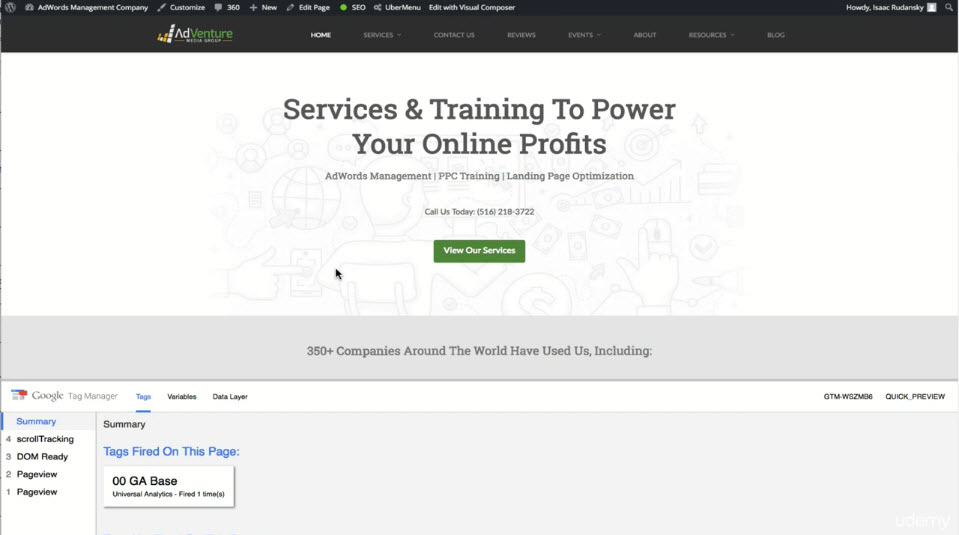
- Configure a new trigger to track "All Clicks on link only"
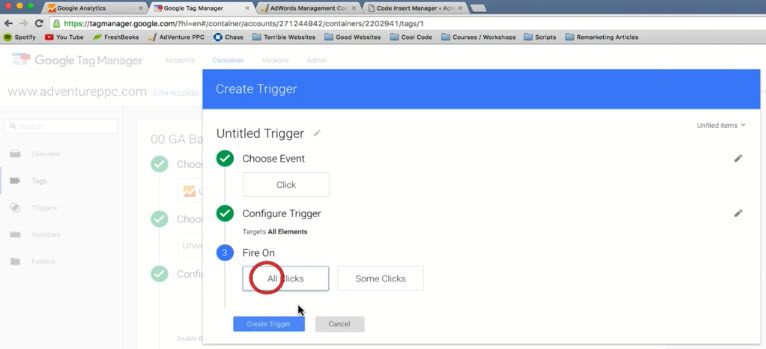
- Refresh your website and note the different Summary shown in Tag Manager
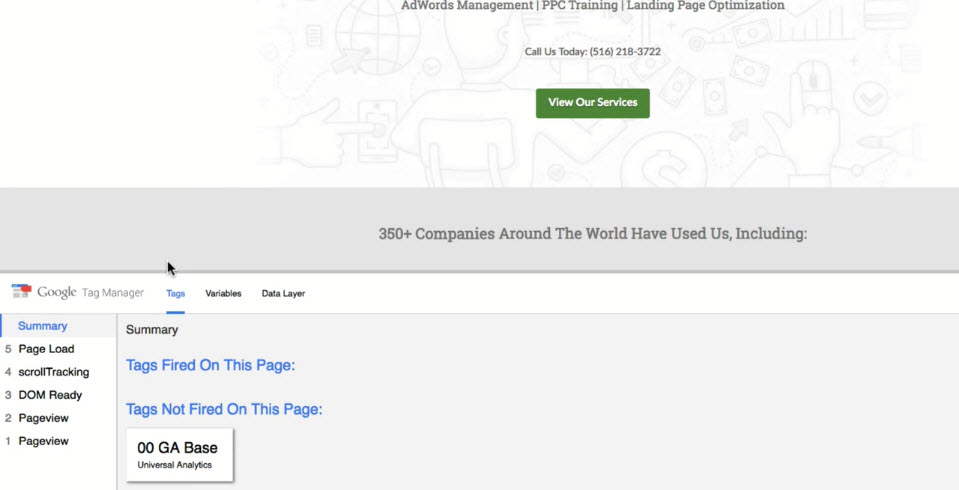
- Most important: Click "SUBMIT" to publish
Setting Up Custom Button & Link Click Tracking
Set up a generic click trigger
- Fire the tag associated with it on any single click
- Go to "Variables" section
- Go to "Triggers" section, click "New"
- Configure new trigger as follows:-
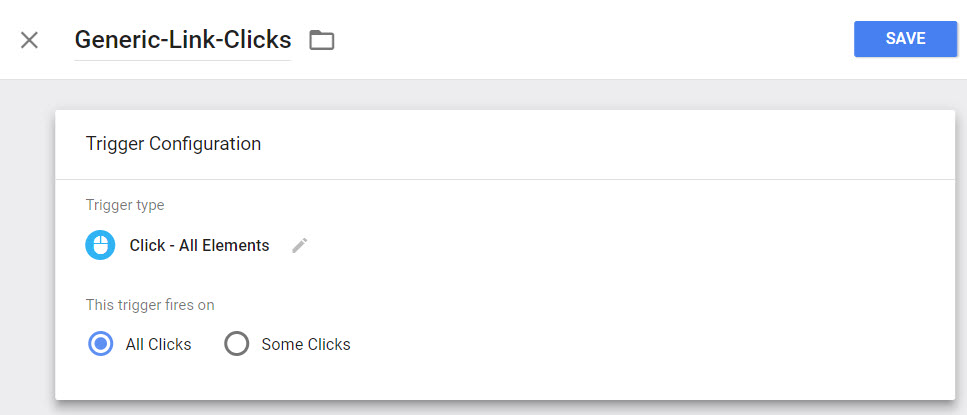
- Click "Preview" to go into Preview mode
- Open your website and click a link on your web page. You will notice the entry "gtm.click" action pop up in the bottom left hand panel of Google Tag Manager
- Select the "gtm.click" entry and then select "Variables"
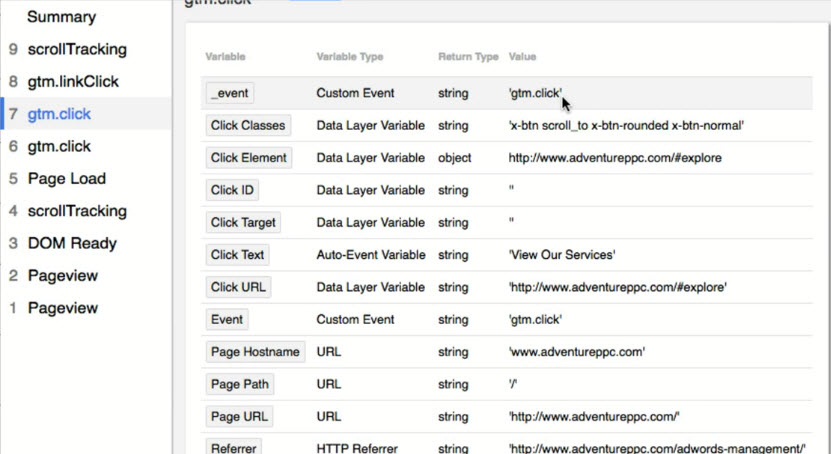
Identify an event that the trigger should be associated with
- Regine the trigger to apply to a specific button
- Connect that trigger to a tag which will send the information back to Google Analytics
Adding Page Level Scroll Depth Tracking
- Get the file "Scroll-Tracking-GTM-Plugin.json"
- Go to Admin > Import Container
- Configure import and click "Confirm"
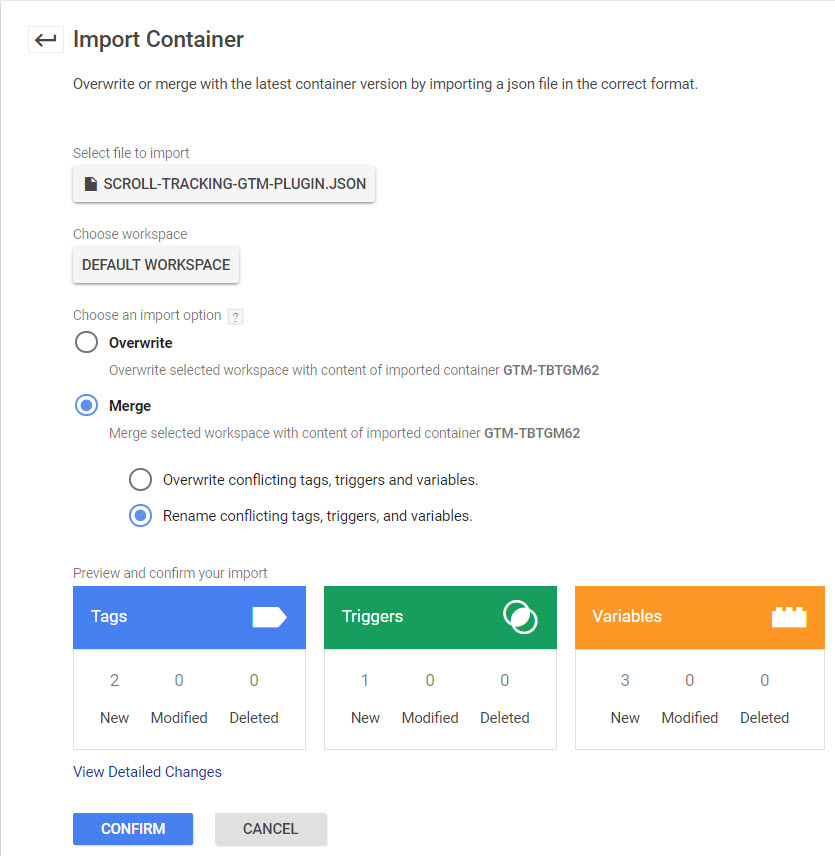
- Under the Tags section, you should have 2 new tags added
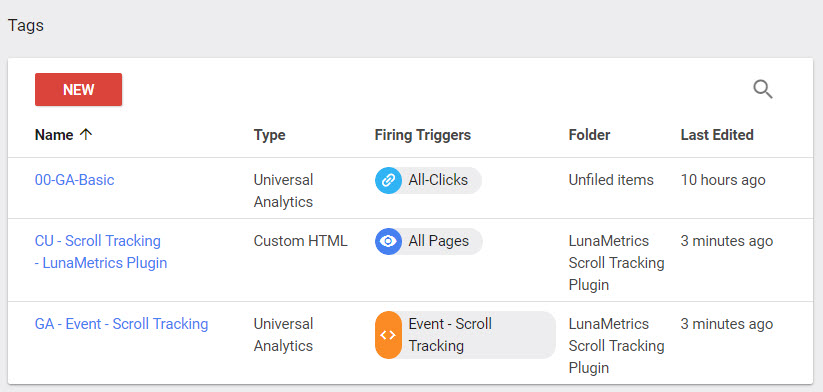
- For the tag "GA-Event-Scroll Tracking", update "Tracking ID" with your Google Analytics ID
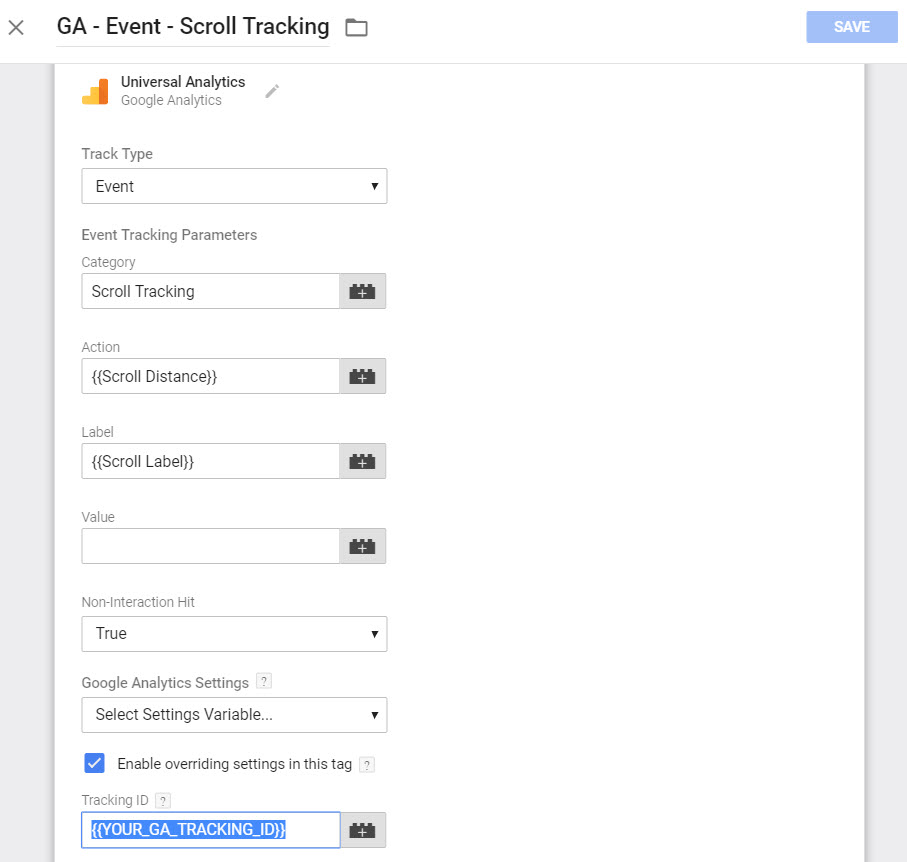
- For the tag "GA-Event-Scroll Tracking", update "Tracking ID" with your Google Analytics ID
- Under the Triggers section, you should have a new Trigger "Event-Scroll Tracking" added
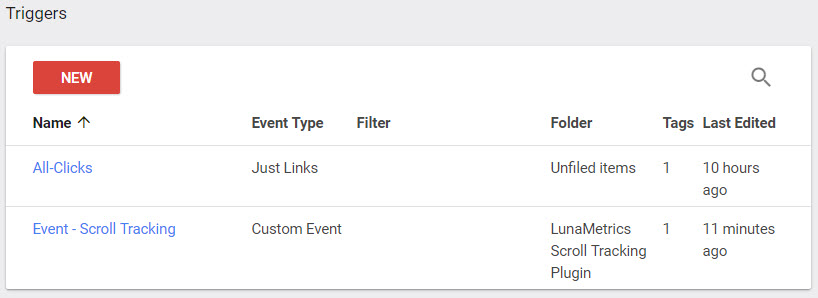
- Under the Variables section, you should have 2 new variables added
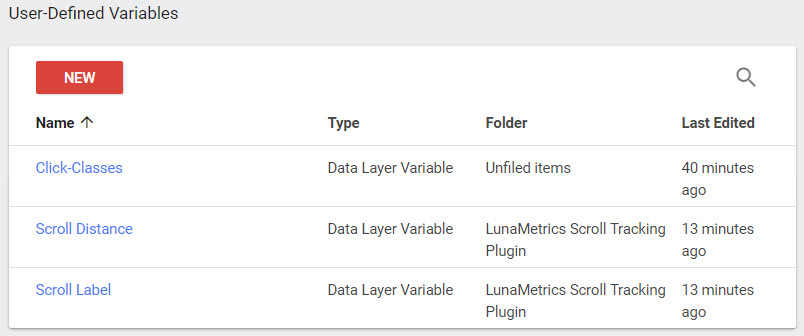
- Click Preview in Google Tag Manager, go to your web site and scroll down, you should see the debug window with new entries "scrollTracking" pop up
- You can check in Google Analytics: Reports > Real-Time > Events
Adding Custom User Engagement Timers
- Import container "Engagement-Timer-GTM-Plugin.json"
- This container will track the time spent on every page on your site in 15 seconds increments. The container will pause the time tracking when your website is not the active tag in user browser or when user's mouse is idle or no key or mouse click within 65 seconds by default
- To change the default, go to "Variables", click on "Engagement Timer Idle Milliseconds"
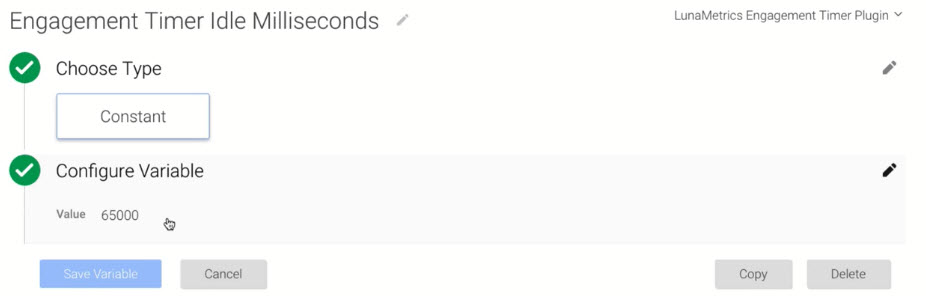
- Save the variable and re-publish the container
- To change the default, go to "Variables", click on "Engagement Timer Idle Milliseconds"
- Repeat the procedures in previous section to install the plugin, update GA Track ID etc.
- You have to enter the Preview mode again in order view the changes in your website
Adding Google AdWords Conversion Tracking
- For example, to track form submission on a website
- Go to Google Adwords https://adwords.google.com/home/
- Select Tools > Conversion
- Add a conversion action "Form submission" with no value
- Copy the "conversion id" and "conversion label" to Google Tag Manager
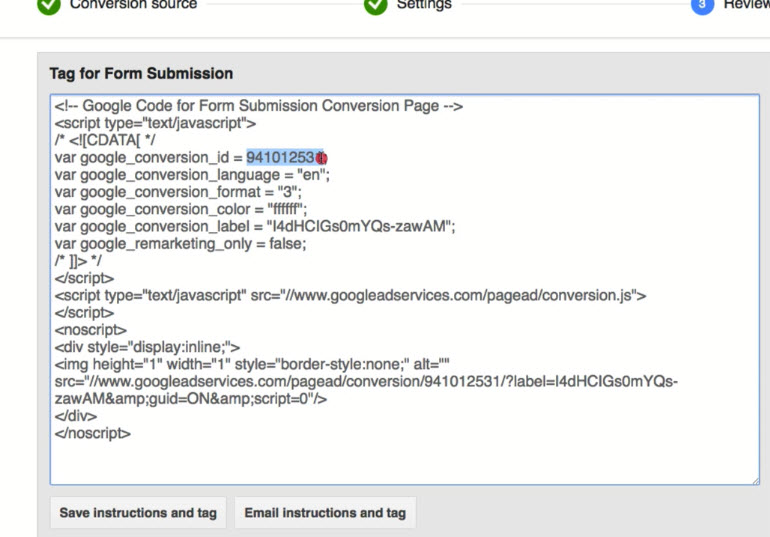
- Add a new tag in Google Tag Manager
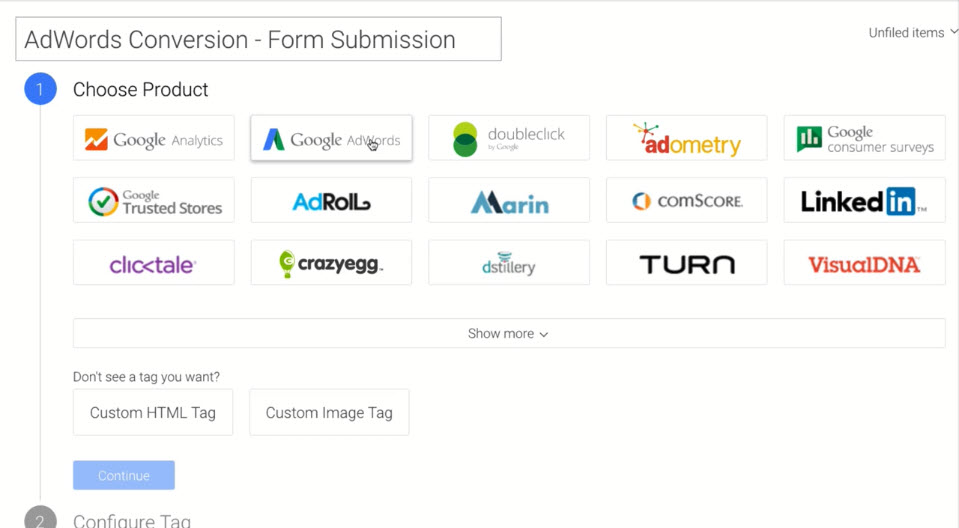
- Paste "conversion id" and "conversion label". Leave everything underneath as is and click "Continue"
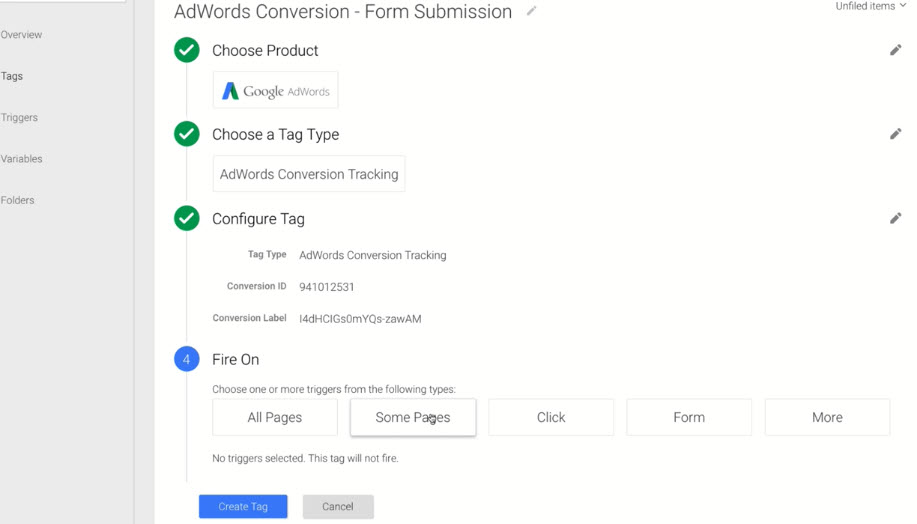
- Under "Fire On", select "Some Pages"
- Click "New" to create a new page reference and click "Save"
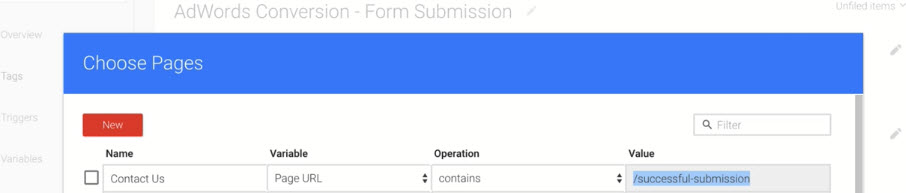
- Finally click "Create Tag"
- Now we can go to Preview mode and test the new tag functionality just like the previous sections. Note that since this is a Google Adwords conversion tag, it will not be recorded and shown in Google Analytics
Setting Up your Google AdWords Remarketing Tag
- If you're using Google Analytics tags on all pages of your website, you do not need the Google AdWords remarketing tag on your website
- You could be able to import or export all your tags from Google Analytics into Google Adwords. In Google Adwords, you create audiences for your remakreting campaigns
- Go to Google Adwords, Select Campaigns > Shared Library > Audiences, get the "conversion id"
- Go to Google Tag Manager, create a new tag
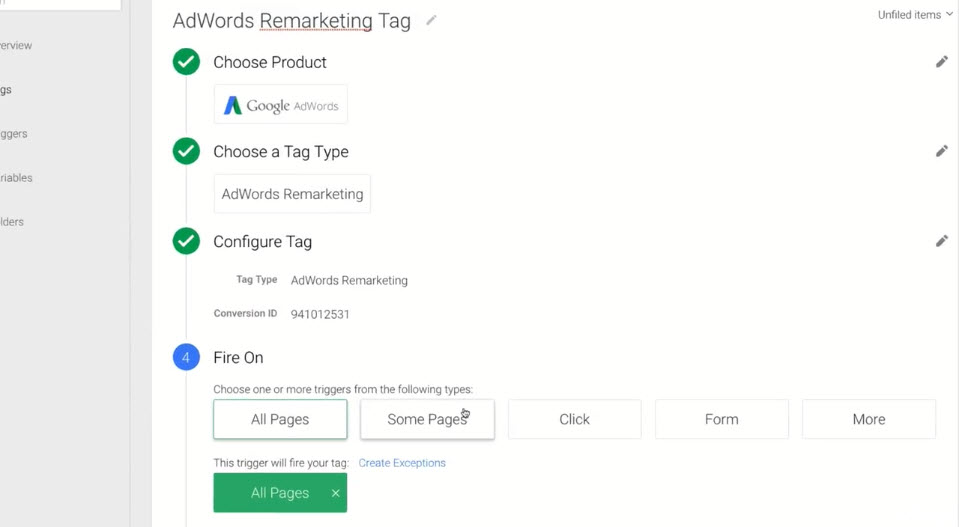
- Go to Preview mode and test it as usual
Building Your Remarketing Audience in Google Analytics¶
Linking Your Google AdWords and Google Analytics Accounts
- In order to build remarketing audiences in Google Analytics, your AdWords and Analytics accounts must be linked together
- Two ways we're actually collecting data
- AdWords remarketing tag
- Google Analytics universal tag
- List building is the process of sorting our data (thinning the data and creating "buckets" of users)
- List building in Google Analytics and importing into AdWords (robust)
- List building in Google AdWords (URL based, easy and quick)
- Ad campaign management
- Once done inside AdWords - campaigns, ad groups, bids, ads, settings etc.
To link the two accounts together:
- Go to Google Analytics, Admin > AdWords Linking
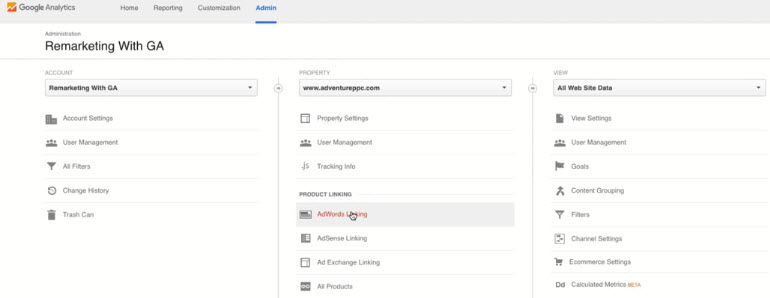
- Configure as follows. Once you're done, click "Link accounts"
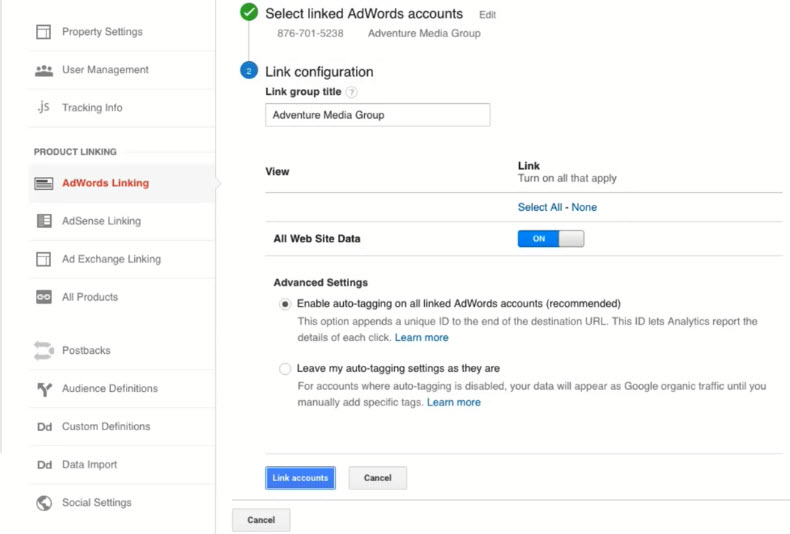
- Go to Google Analytics, Admin > AdWords Linking
If you want to see Google Analystics data in Google AdWords
- Go to Google AdWords, click "View" icon in the upper right hand corner, select "Linked accounts"
- Configure as follows. Once you're done, click "Save"
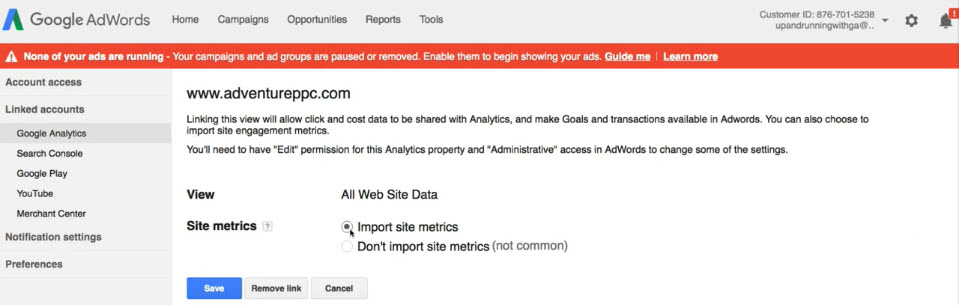
Introduction to Google Analytics Audience Builder
- Go to Admin > Audience Definitions > Audiences
- Configure as follows. Destination Account is your Google AdWords account
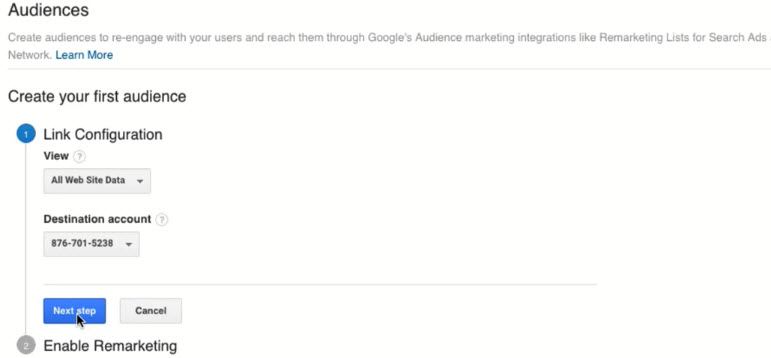
- Click "Enable" to enable Remarketing
- Configure as follows. Destination Account is your Google AdWords account
- Go to Home > Audiences, your screen should look like follow after your create your fist audience
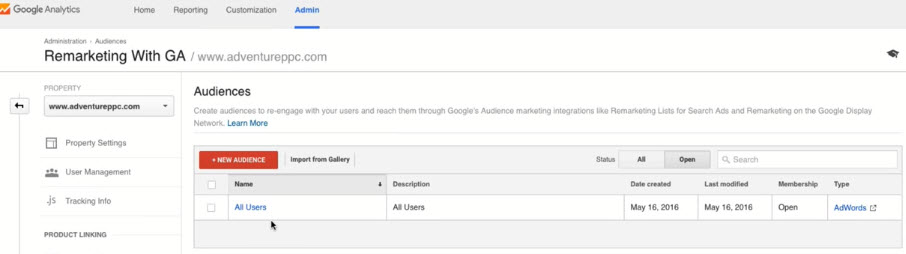
- Select "New Audience" to launch the Audience Builder
- There are 6 pre-defined templates for you to choose from, select "Users who visited a specific section of my site ..."
- Enter audience name "Contact Page/ No Form"
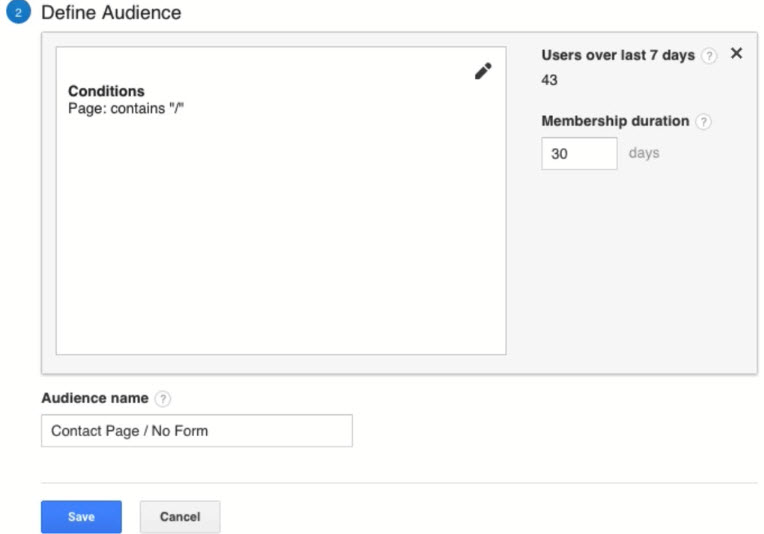
- Click the pencil icon to edit the Conditions
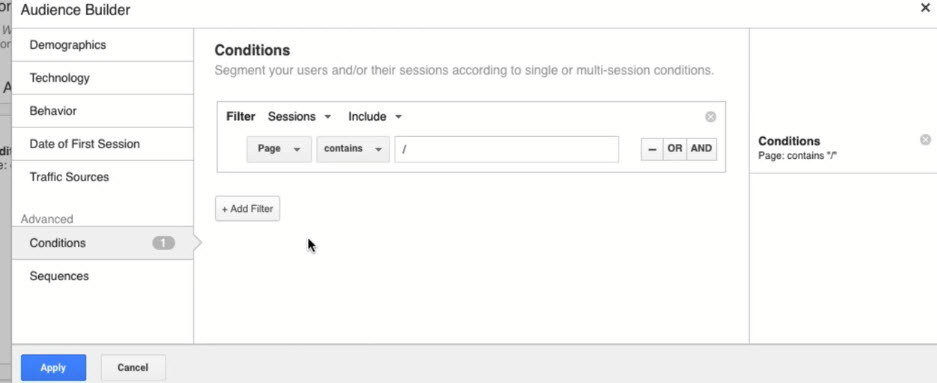
- Select Demographics tab
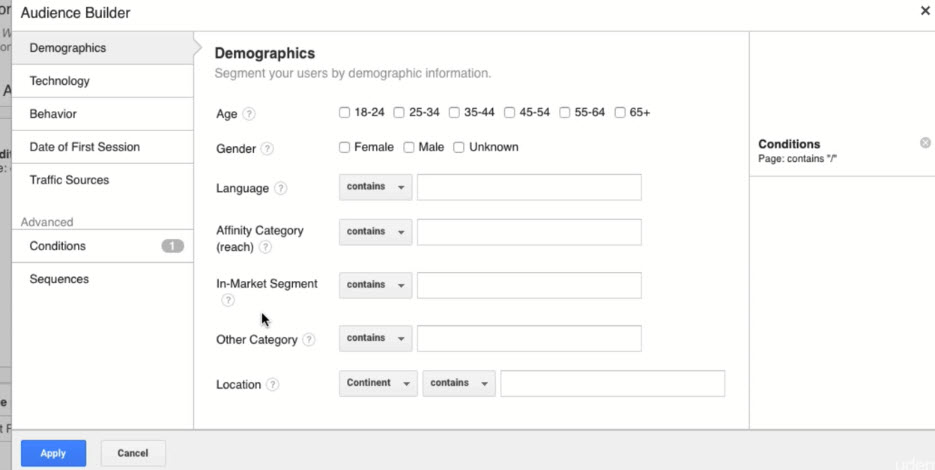
- Affinity Category vs In-Market Segment
- Both of these audiences are collected by Google using third party data systems
- In-Market segment refers to people who the third party systems predict they are likely to buy a certain products (more specific)
- Affinity Category refers to people who are interested in certain types of things with no specific intent (more generic)
- For example, roamance novels, home improvement, horror movies
- Affinity Category vs In-Market Segment
- Technology tab
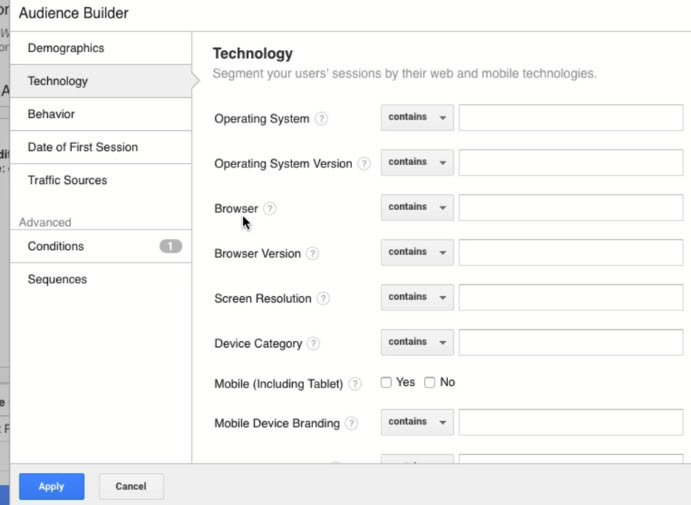
- Good for developers for app testing in certain systems, screen resolutions, browsers etc.
- Behavior tab
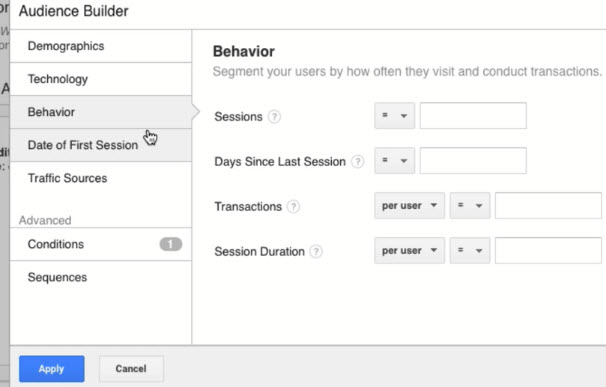
- Important section. Can be used with our Engagement timer
- Date of First Session tab
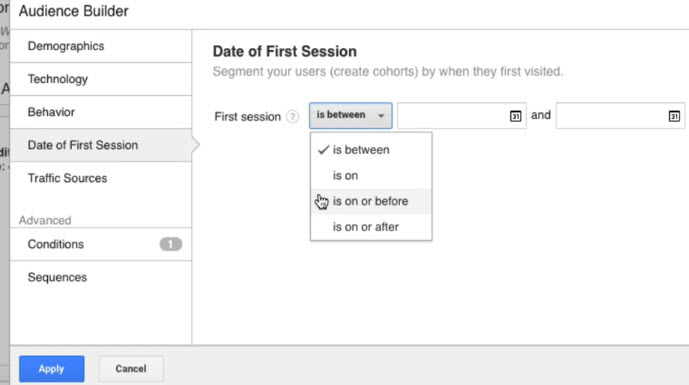
- Traffic Sources tab
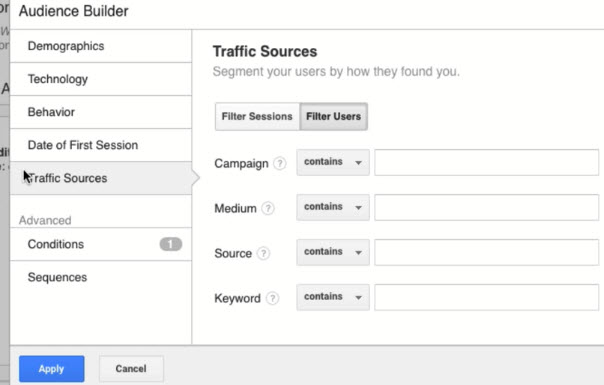
- Where that person came from? (upstream traffic)
- If someone initially came to your website through a Facebook post or a Facebook ad, they are less likely returning visitor than somebody who initially came to your site through an organic result from searching for you directly or through an adWord ad itself
- Example: Create an Audience List with visitors who view the contact us page or who didn't reach the "successful submission" (not converted) page
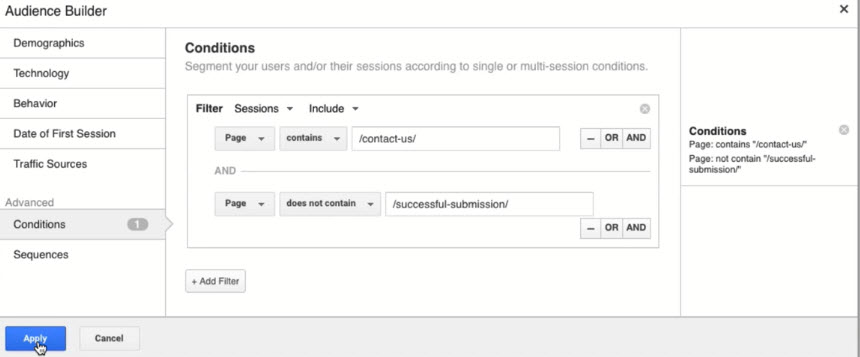
- Change the "Membership duration" to 90 days and click "Save"
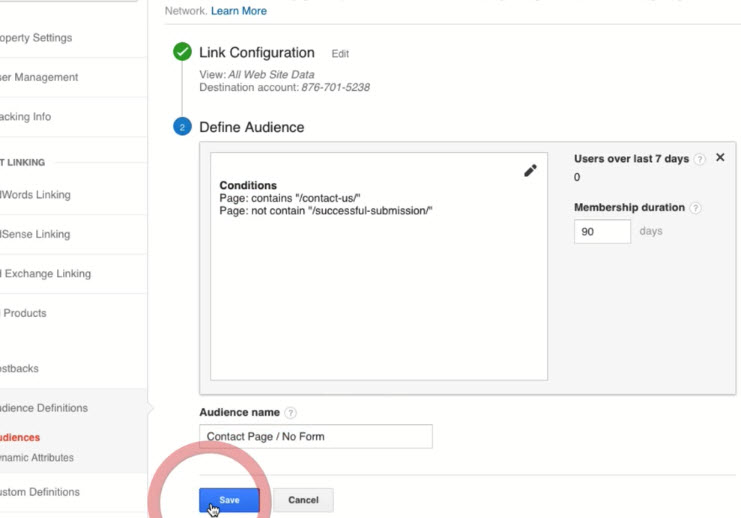
- Change the "Membership duration" to 90 days and click "Save"
Building Remarketing Audiences in GA Based on URL Attributes
- Scenario: We want to create a list of visitors who view the "For People" or "For Business" or "For Developers" pages in AudioEye.com without any convert. These visitors should be came from Facebook
- Admin > Audience Definitions > Audiences > New Audience
- Click "Create New" to create custom template
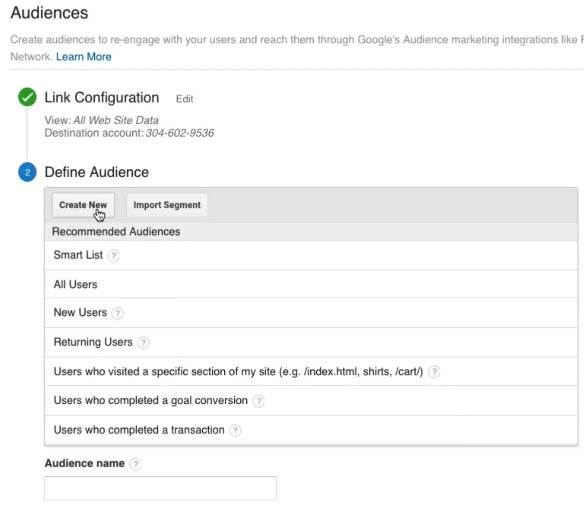
- Select "Conditions" under Advanced Menu
- Tips: Generally speaking, if people ONLY view the Blog pages (if any), they're not REALLY interested in your products/ services
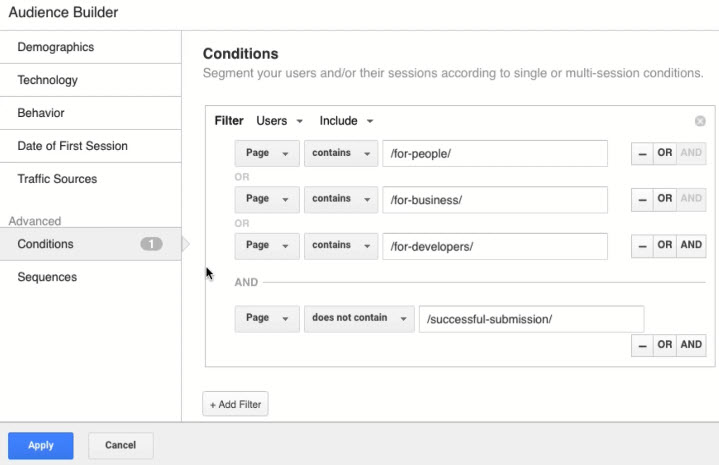
- Tips: Generally speaking, if people ONLY view the Blog pages (if any), they're not REALLY interested in your products/ services
- Select "Traffic Sources" to configure filtering any traffic coming from Facebook
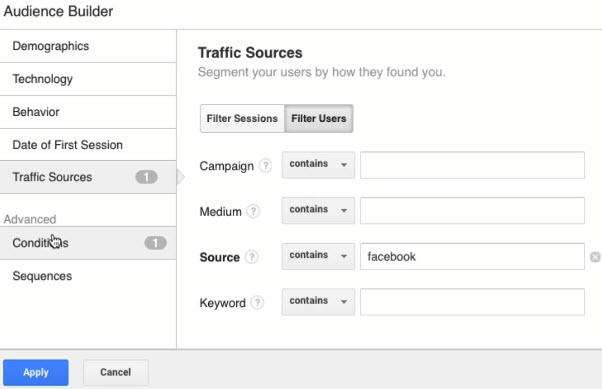
- Click "Apply" when you're done with Audience
- Name the Audience and click Save
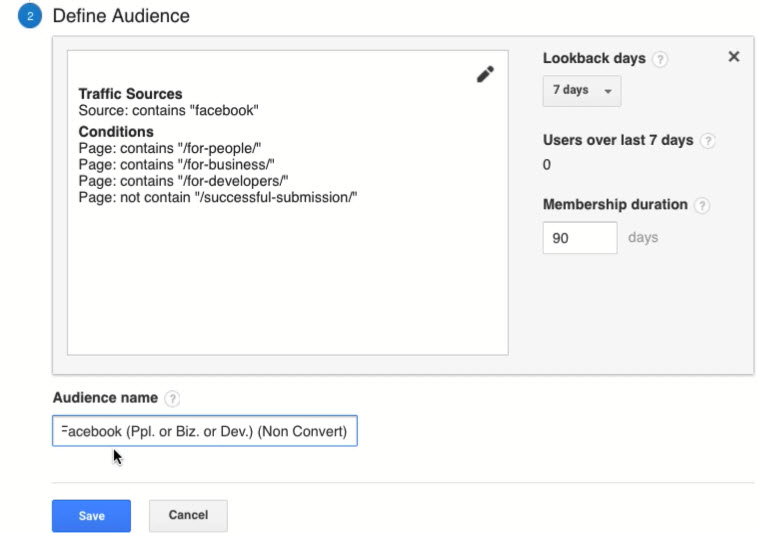
Developing Remarketing Audiences Using Your AdWords Campaigns and AdWords Data
- Remarketing summary
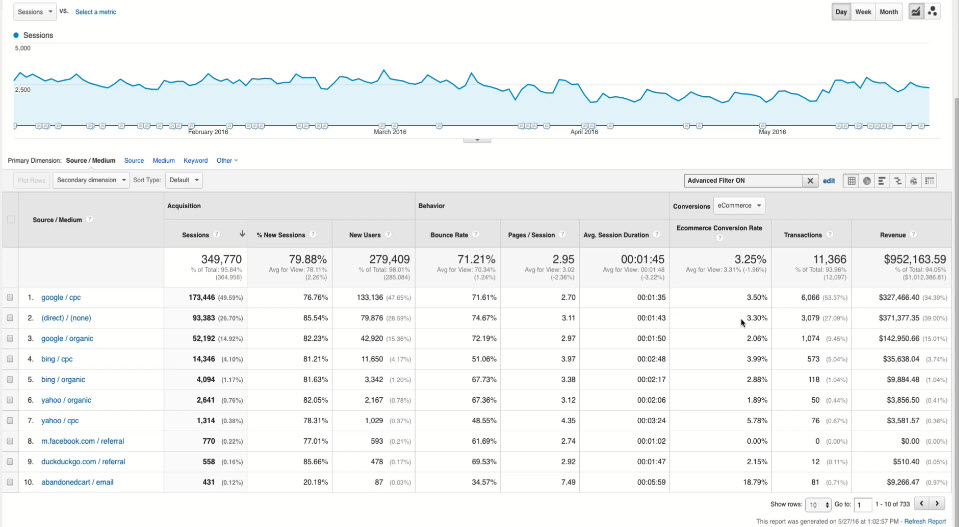
- AdWords campaign detail page
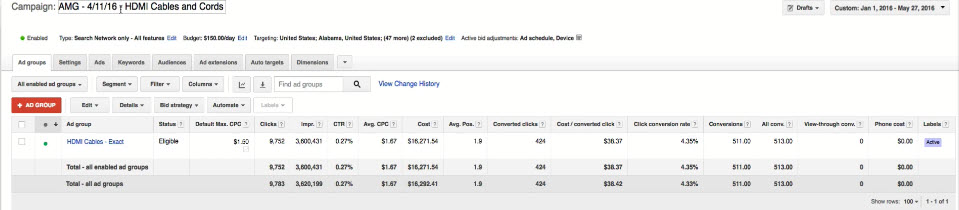
- Scenario: We want to create a campaign that targets anybody who came from HDMI cables and cords AdWords campaign
- Repeat the steps from previous section up to Audience Builder
- Notice there is a new menu item "Ecommerce" under which you can segment your users by their transctions, revenue, specific products bought etc.
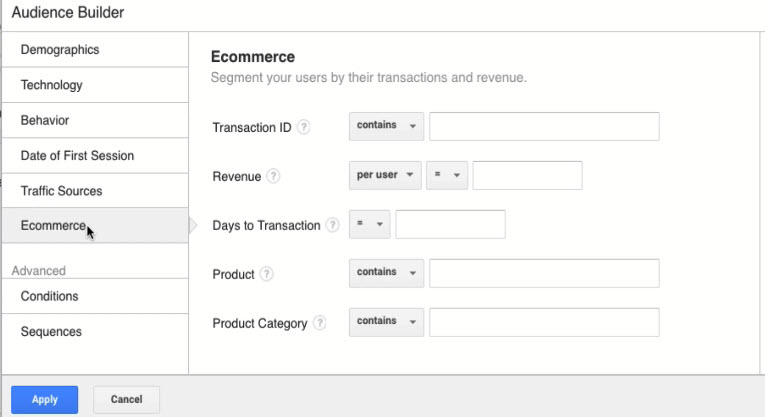
- Go to "Traffic Source" and configure
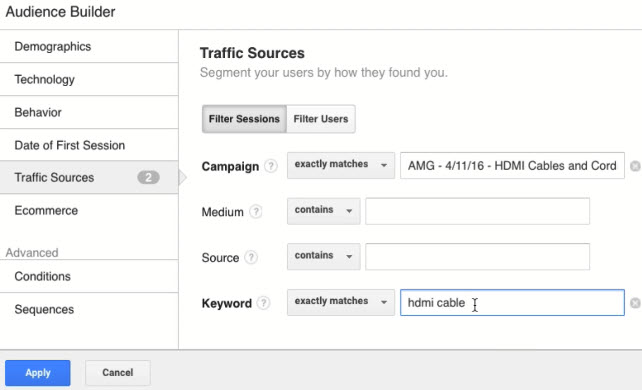
- Leave "Medium" and "Source" blank because all traffic coming from AdWords campaign are CPC traffic
- "Keywords" has to match with the keywords used in AdWords
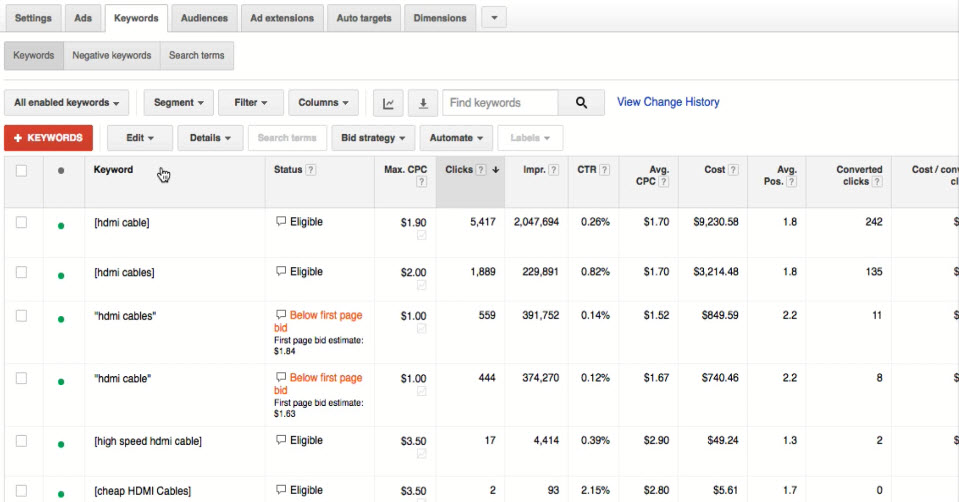
- Scenario: You have multiple campaigns with the same keywords, you can configure the Audience this way:
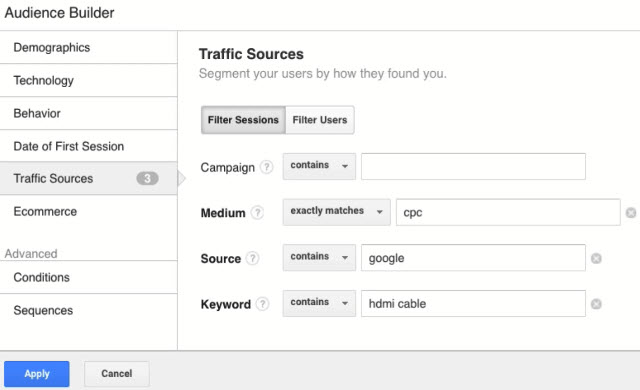
- Scenario: You want to set up another campaign to those people who spend a lot from your previous Adword campaign "...Network cable" and who used a desktop
- Tips: Different device may affect the conversion rate depending on the nature of your business
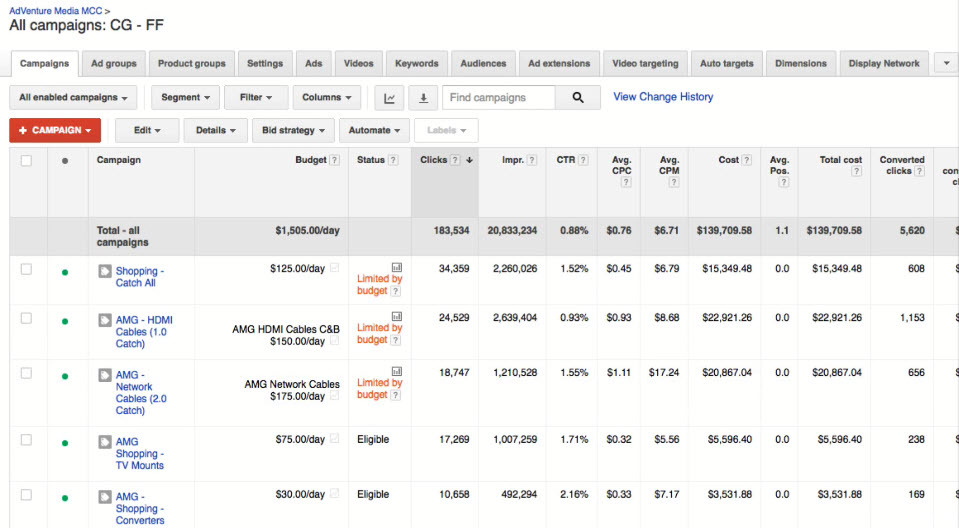
- Go to "Traffic Sources" and configure
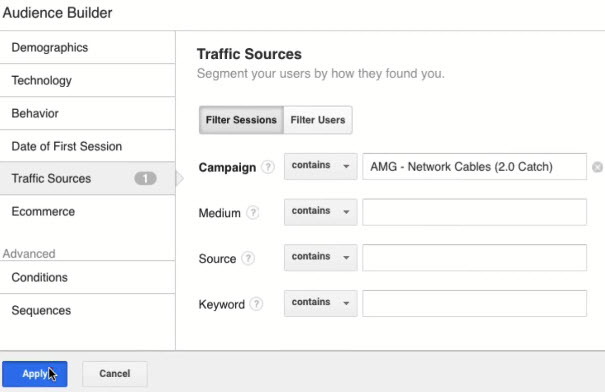
- Go to "Technology" and configure
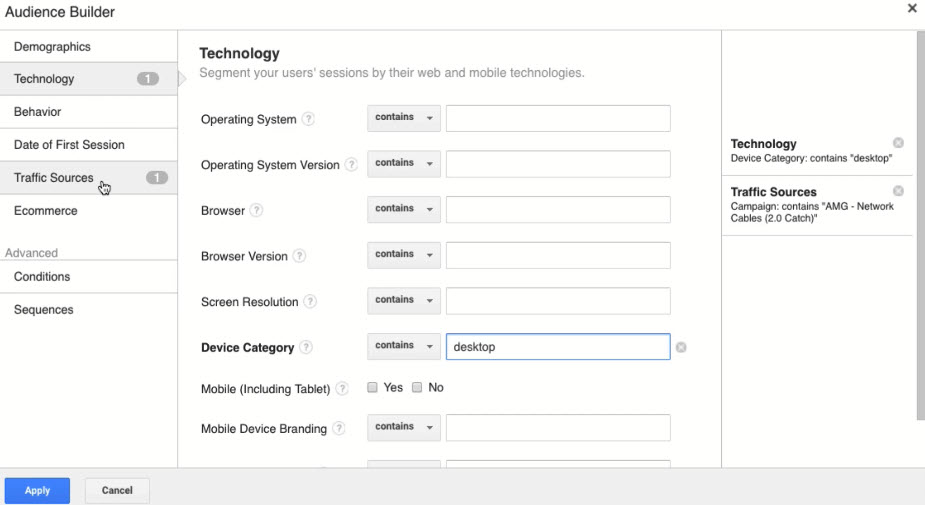
- Note you can view and edit your configuration from the right hand menu
- Target to audience who made purchased in the last 180 days, name the Audience and click "Save"
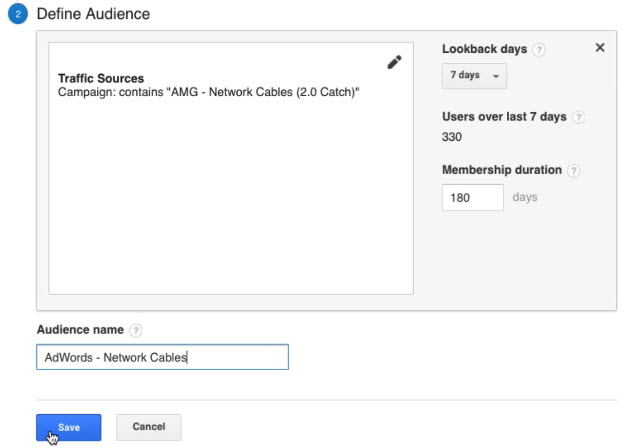
- Go to "Traffic Sources" and configure
- Scenario: You want to set up another campaign which target audiences from previous AdWords campaigns
- Go to the "Conditions" section and configure
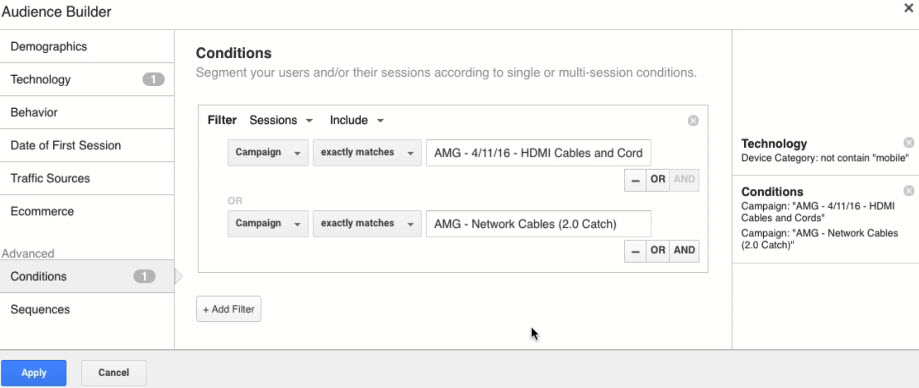
- Go to the "Conditions" section and configure
Setting Up Remarketing Sequences
- Tips: 70%-75% of the time, if a user first comes through a regular search or shopping campaign and then does another search for the brand and clicks on the Brand ad, they're very likely to convert at the third time
- Scenario: You want to set up a remarketing campaign that targets those people who took the above 2 steps already
- Go to "Sequences" under "Advanced" menu
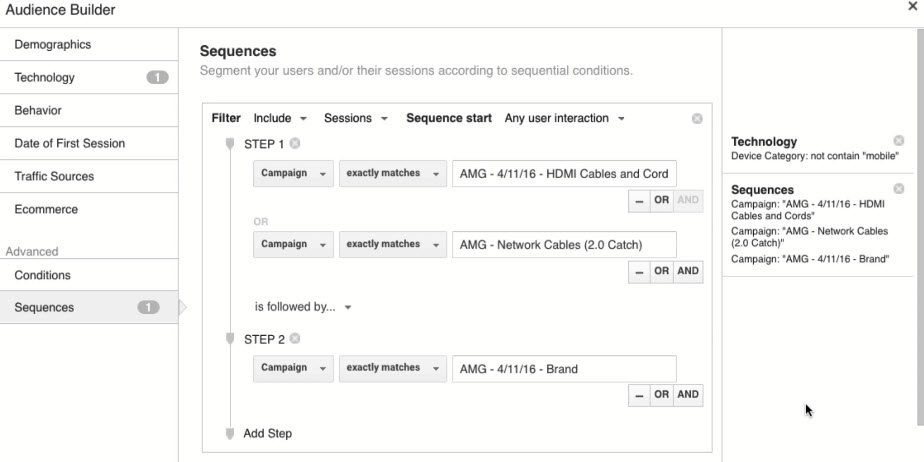
- Another combo
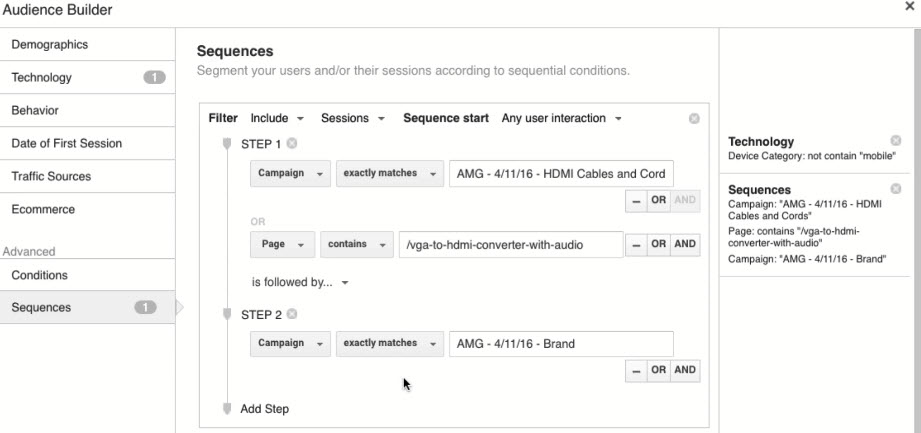
- Go to "Sequences" under "Advanced" menu
Setting Up Goal Based Remarketing Audience
- Goals: submitting a sales form, purchase a product, signing up a newsletter, viewing a key page
- Goals and conversions are synonyms and we're going to use them interchangeably
- Maximum number of goals you can setup in free account: 20.
- If you want to setup more, the easiest thing to do is to take some of your inactive goals and re-configure them to be new goals or you can create new views
- To view goals already setup, go to Admin > Goals (under "view")
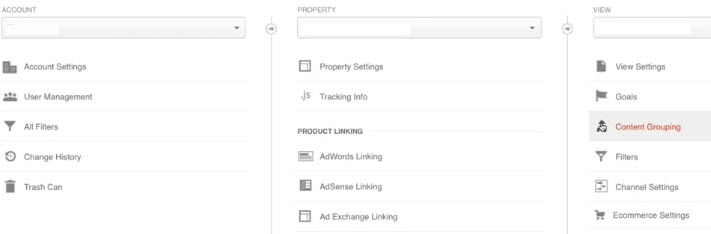
- Scenario: We want to remarket to audience who sign up for Negotiating Tip in the last 90 days
- Admin > Audience Definitions > Audiences > New Audience
- Use template "Users who completed a goal conversion"
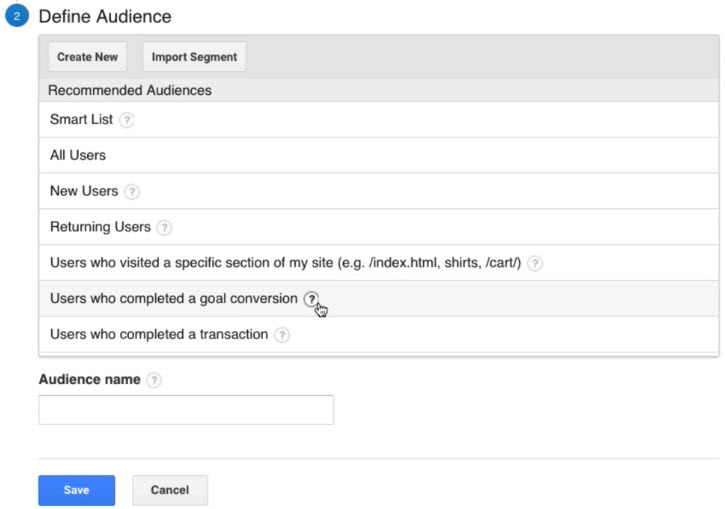
- Configure conditions and name the Audience
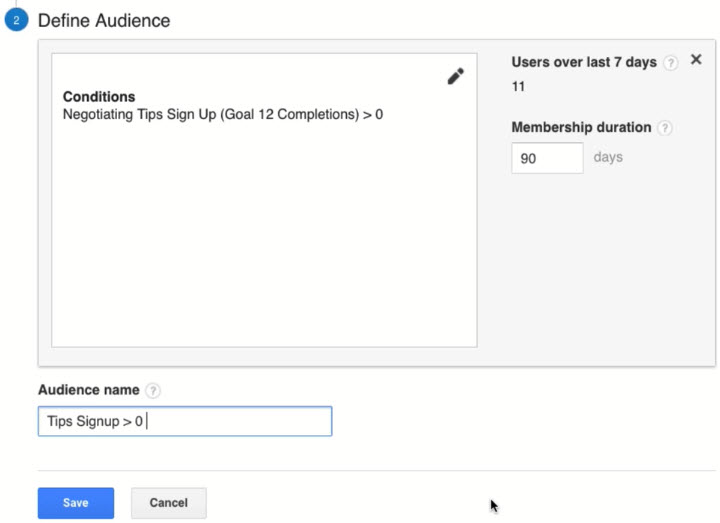
- Tips: Membership Duration
- Refers to how long you want to keep these cookies from the time of people first visit on your site. The cookies expired after 90 days in the above example.
- Consider your sales cycle when setting "membership duration" e.g. For those people who sign up the Negotiating Tips, if they're going to buy from us, they typically do it within 90 days
Setting up Event Based Remarketing Audience
- Event based helps us to track down Audience's level of engagement i.e. where they are in the sales funnel
- Tips: To reference the list of "Event Category" used in the scenario, go to REAL-TIME > Events
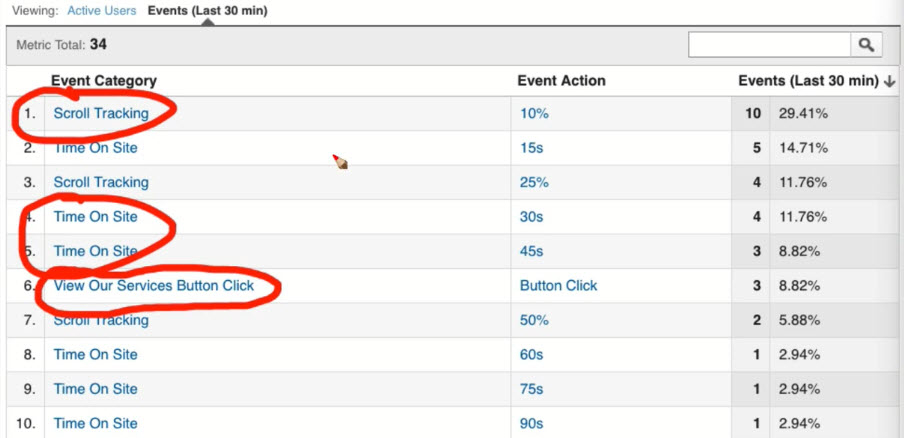
- Scenario: Setup audiences based on "View our Services Button Click", "Scroll Tracking", "Time On Site"
- Go to Admin > Audience Definitions > Audiences > New Audience
- Create new audience using custom template
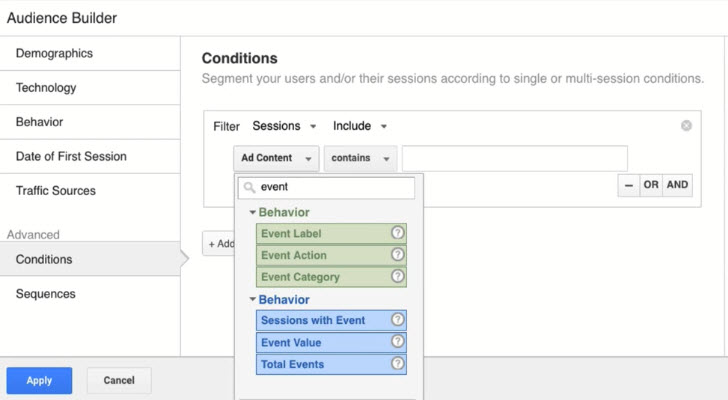
- Configure 1st event
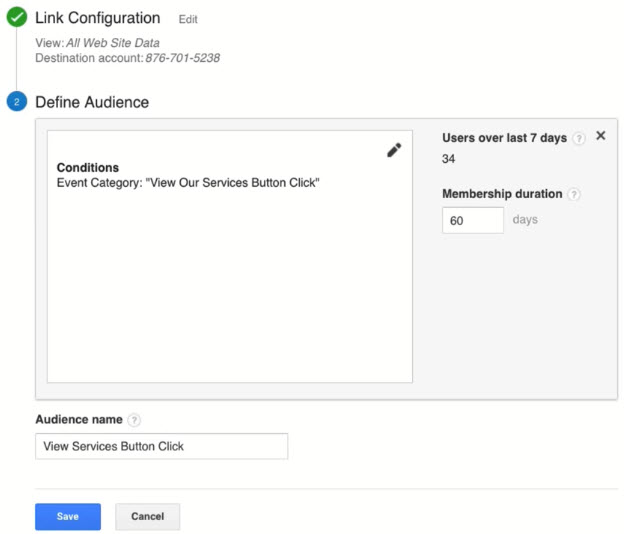
- Configure 2nd event: scroll 90%-100% of the page
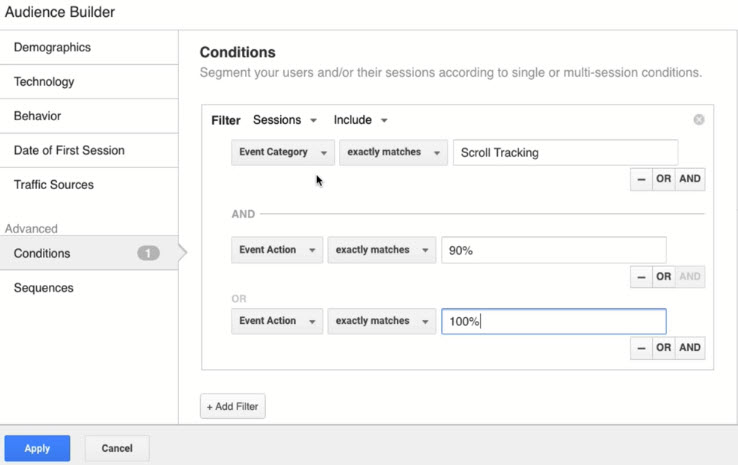
- Note: you can just set the 90% without the 100% entry
- For returning visitors ONLY, select "Behavior" and configure
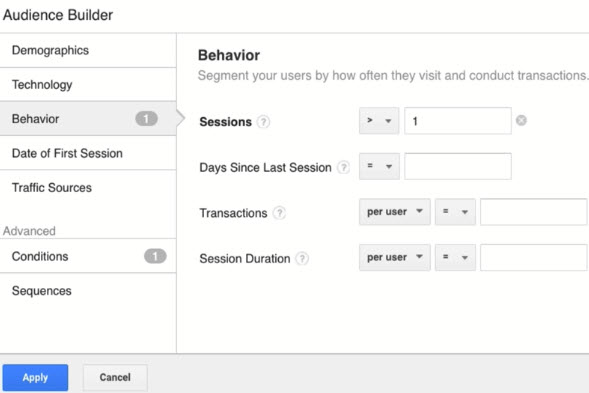
- Configure 3rd event: TOS for at least 45 seconds
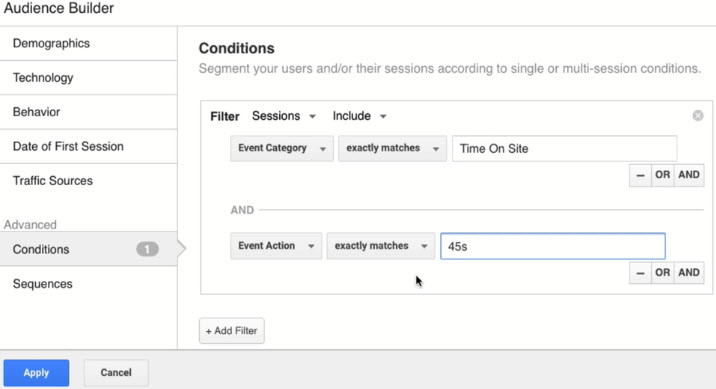
- To only include those came from Google CPC, select "Traffic Sources"
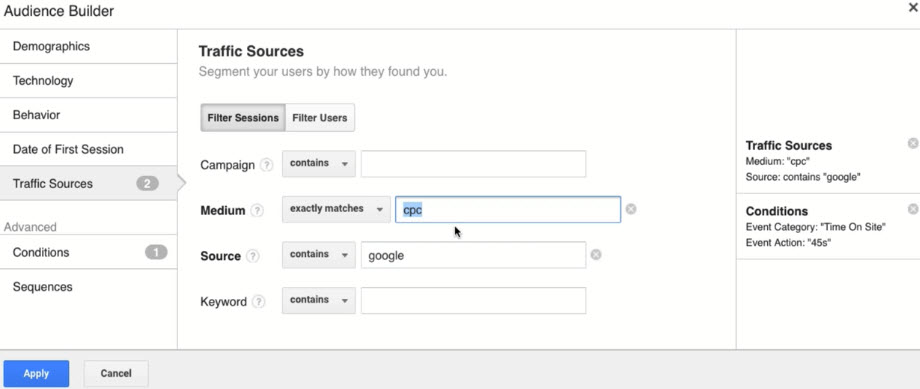
- To exclude those who spent 90 seconds on the site
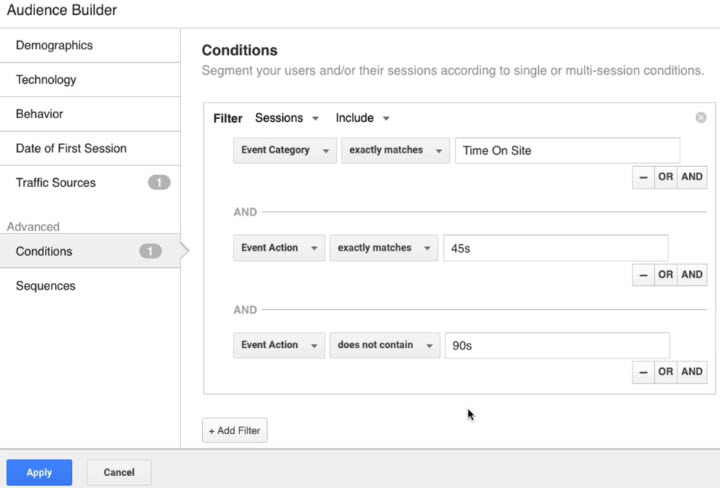
- To only include those came from Google CPC, select "Traffic Sources"
- Done
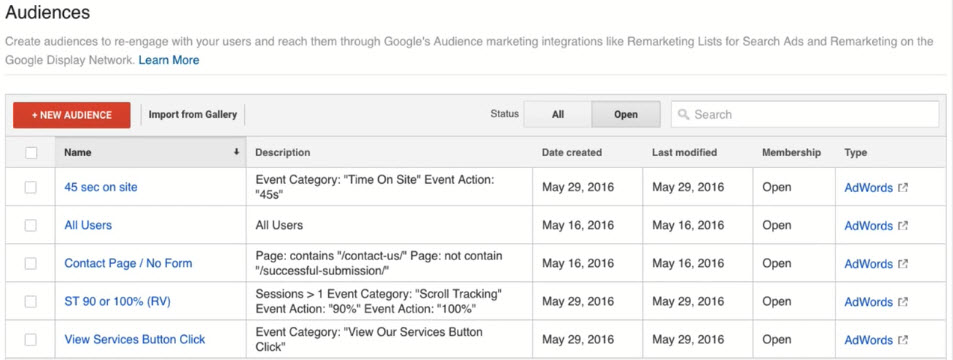
Importing Remarketing Audiences from the Google Analytics Solutions Gallery
- The Google Analytics Solution Gallery is an open source platform that allows any user to upload different sorts of dashboards, engagement packs, audience definitions that are able to share across different Google Analytics accounts
- Go to Admin > Audience Definitions > Audiences, click "Import from Gallery"
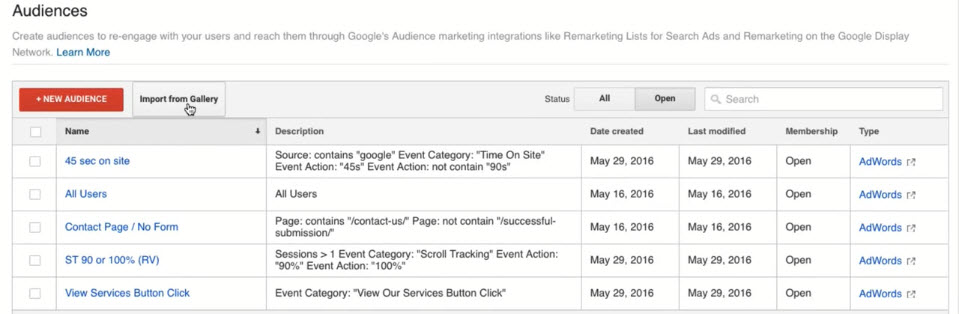
- Download "[Engagement Pack] Core Remarketing List" by Dan Stone, GA Team by clicking "Import"
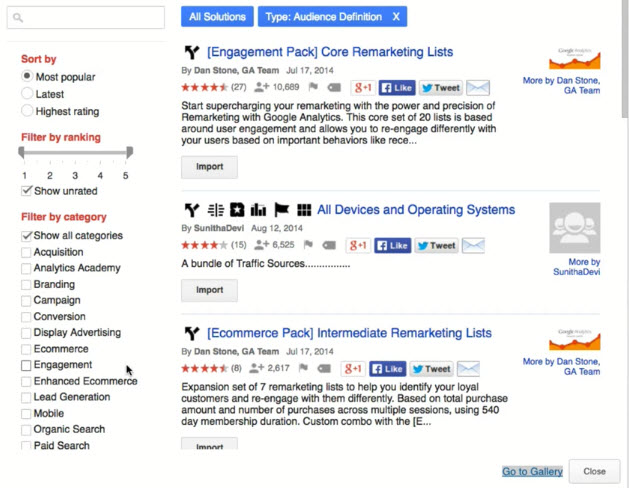
- Select the view "All Website Data" and AdWords account. You can de-select the audiences that we want to exclude. When you're done, click "Create" to start the import process
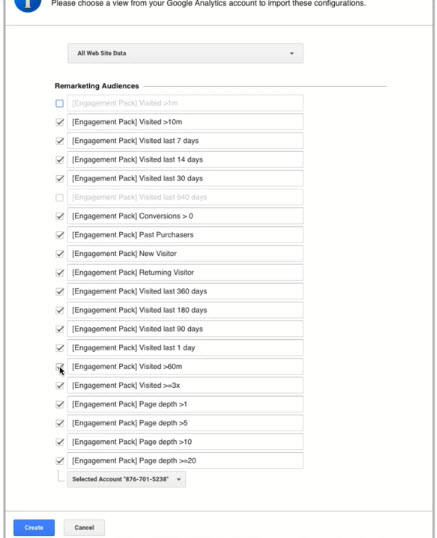
- Downloading engagement pack is an excellent way to start defining remarketing audiences. You can then modify, tweak and narrow those remarketing audiences to use in your campaigns
- Highly recommended: [Channels Pack] Intermediate Remarketing Lists
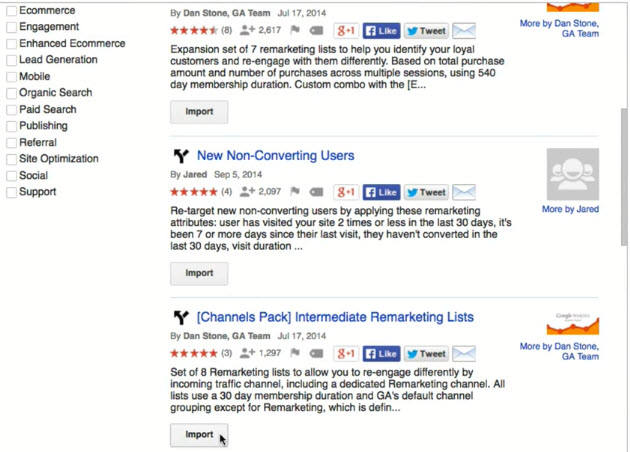
- This pack segmenting out your remarketing audiences by "Traffic Source"
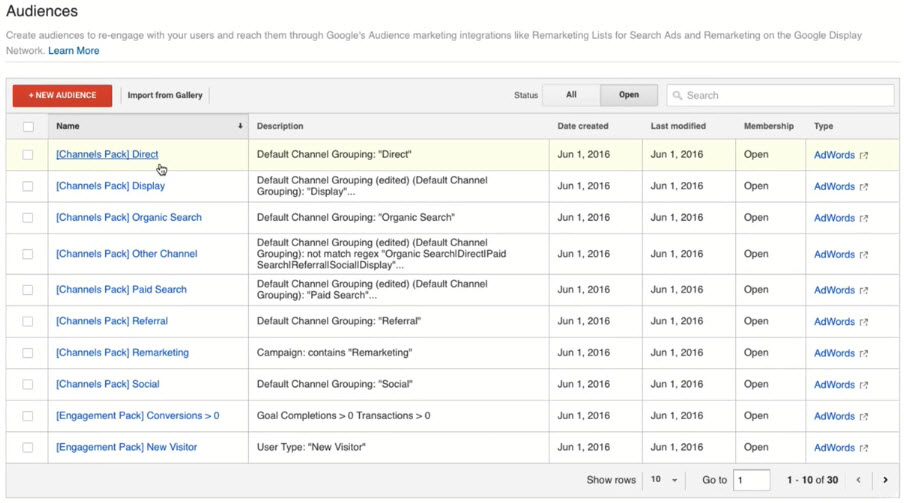
- This pack segmenting out your remarketing audiences by "Traffic Source"
Data Drilldown - Using Affinity Categories to Enhance your Remarketing Campaigns
- Drilling into your Historical Data to Find High Value Audience Segments
- You could and should be incorporating your historical data into your remarketing audiences
- How does Google identify and sort my most valuable visitors?
Affinity Categories
- Focus on long term (more stable) audience interests
- What are the assumed passions, interests, likes and affliations with a given website visitors?
- Original developed to expand TV advertising into online contextual and behavioral advertising
- Examples
- Technophiles
- Movie Lovers
- Shutterbugs
- New Junkies
- Travel Buffs
- Business Professionals
- What is considered as a high valued visitor all depends on what you're tracking as a goal completion
- In Google Analytics, go to Audience > Interest > Affinity Categories. The report is sorted by Sessions by default
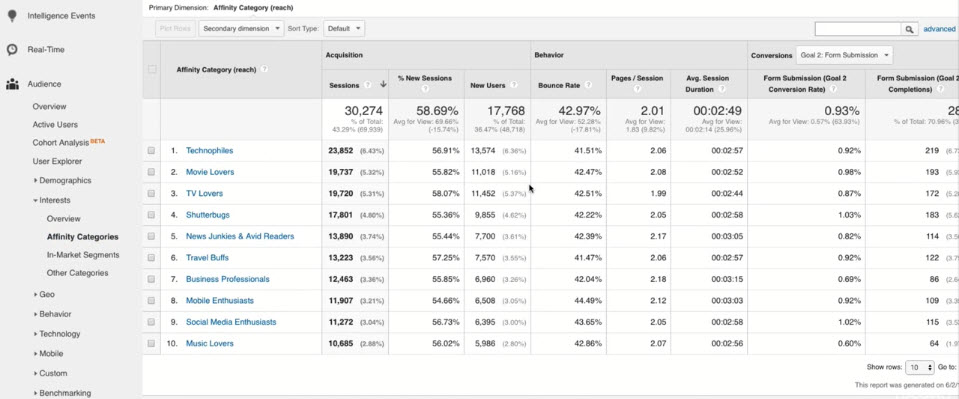
Account 1: Digital Marketing
- Notice that the a visitor can belongs to one or more affinity categories
- Technophiles has the most number of conversion 219. Google defines these users from a number of different data sources
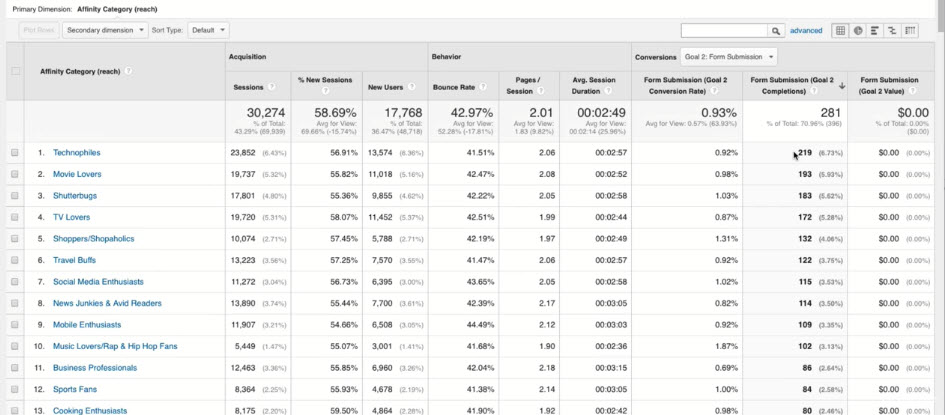
- You can sort the report by goal conversion rate. The results show that Auto Enthusiasts/ Performance & Luxury Vehicle Enthusiasts has the most conversion rate of 2.9%
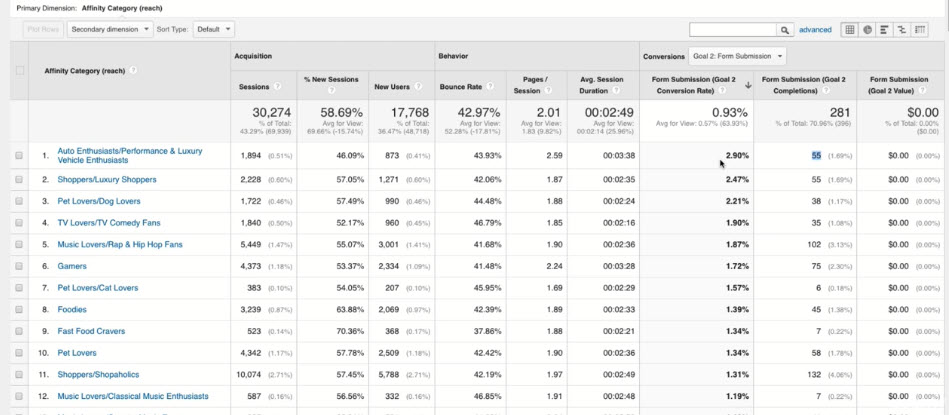
- Tips: It is a good idea to further filter out affinity categories with age
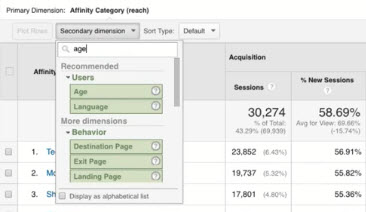
- A new column "Age" is shown
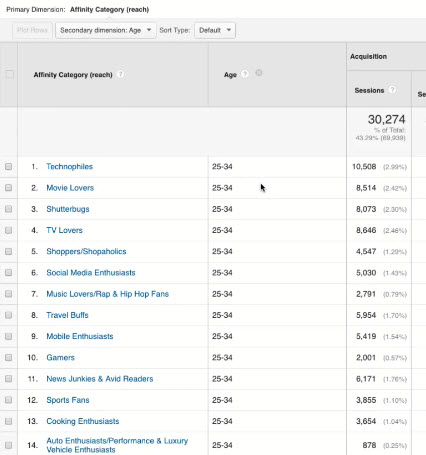
- You can see the age breakdown by clicking the name of the affinity category
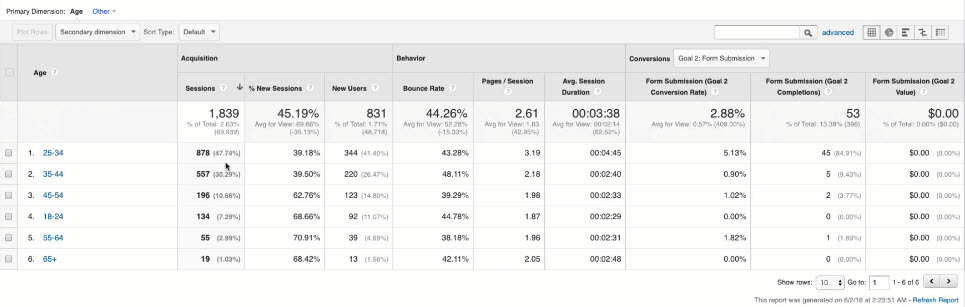
- Tips: It is a good idea to further filter out affinity categories with age
- You might think these affinity categories are completely inaccurate. These categorizations really have very little to do with your actual products and services
Account 2
- You should be focus on the higlight area when working with affinity categories.
- Anything on the left is just general information about your website visitors. It doesn't tell you who is the most engaged and who is worth remarketing to
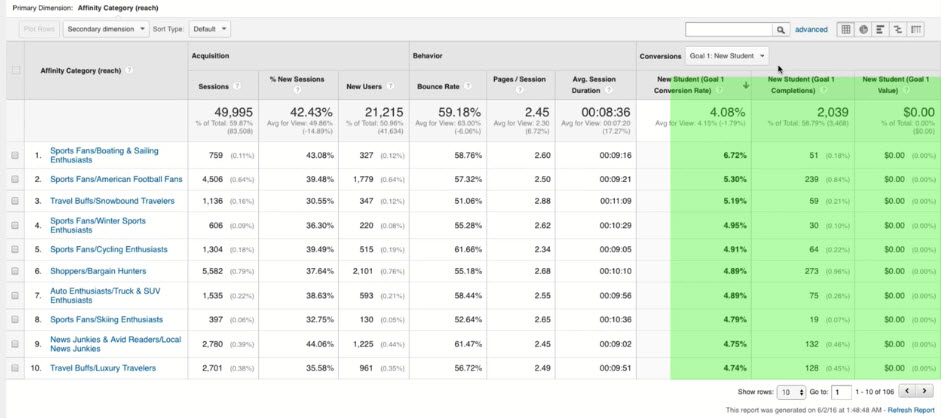
- Anything on the left is just general information about your website visitors. It doesn't tell you who is the most engaged and who is worth remarketing to
Account 3: e-Commerce
- By Transactions
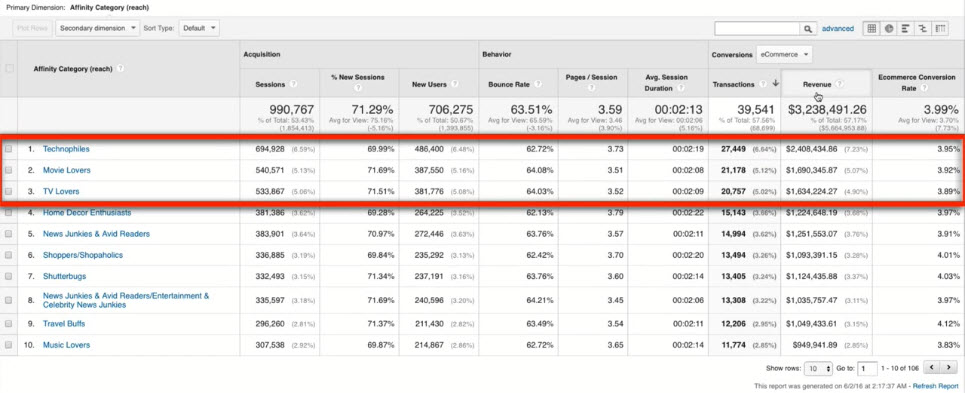
- By Conversion Rate
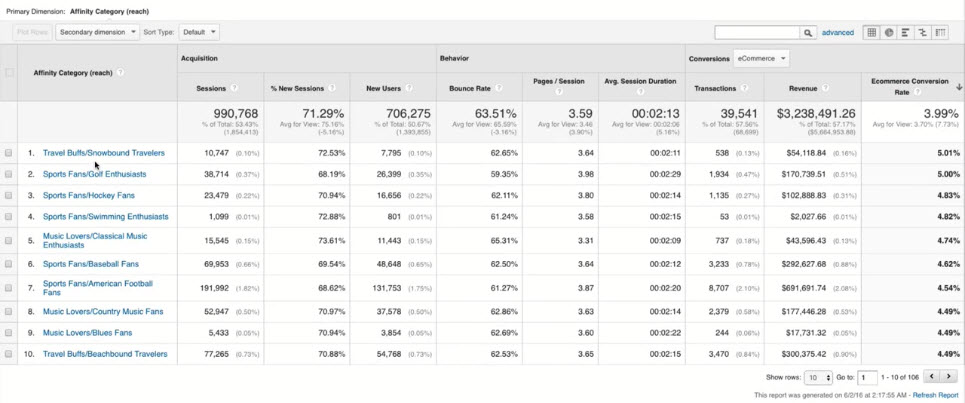
- Affinity Categories are used for building the greatest reach. You can incorporate the affinity category with age under "Demographics" in the Audience Builder
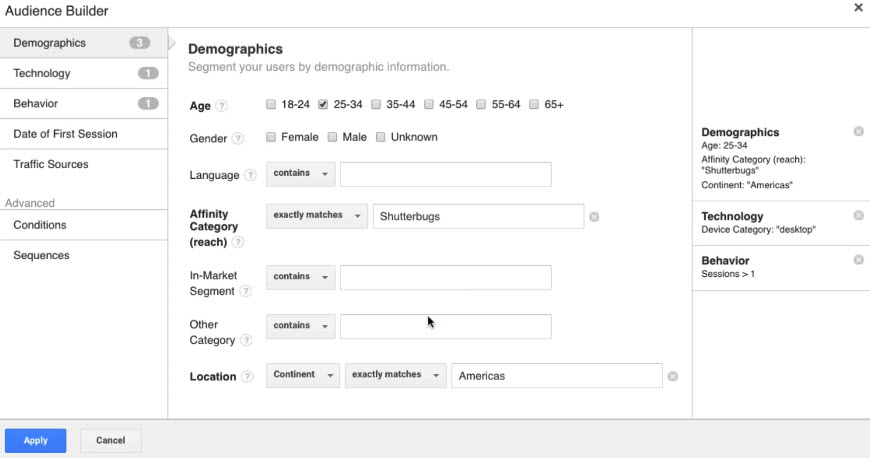
Data Drilldown - Using in-Market Segments In-Market Segments
- Focus on short term (less stable) commercial intent
- What products and/or services is a given website visitor likley to be "in the market for" right now?
- Identified through browsing behavior, search query patterns and other third party data sources
- Examples:
- Employment
- Travel/ Hotels
- Financial Services
- Consumer Electronics
- Real Estate
- Software
- In-Market Segments are built for direct response
Tips: Recommend to start off from In-Market Segments over Affinity Categories
In Google Analytics, go to Audience > Interests > In-Market Segments
Example 1: Digital Marketing
- Like affinity categories, we focus on the conversion section on the right: Look for high "Form Submission" with high "Conversion Rate"
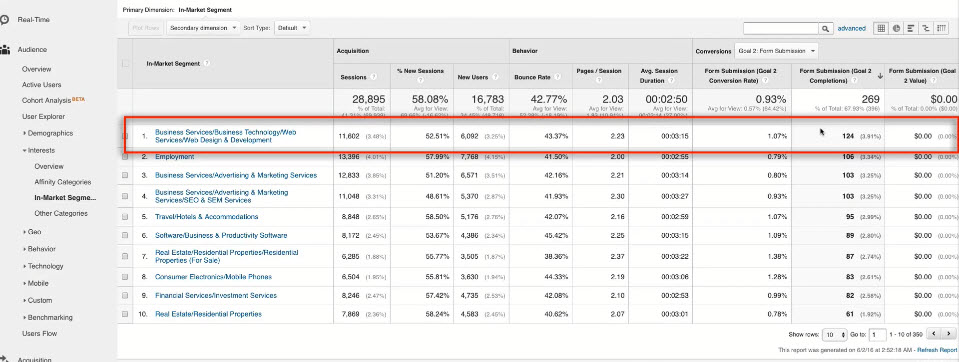
- Looks like market segmentation is more accurate
Example 2: e-Commerce (Jewellery)
- Looks like market segmentation is more accurate
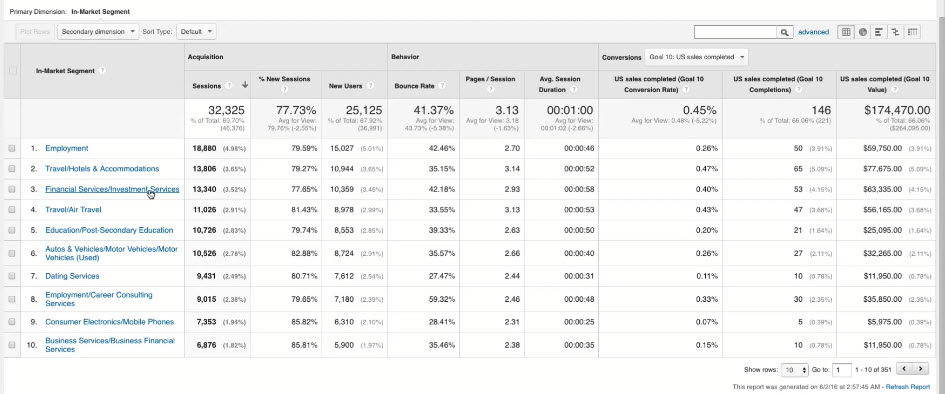
- You can view age breakdown by clicking at the segment name
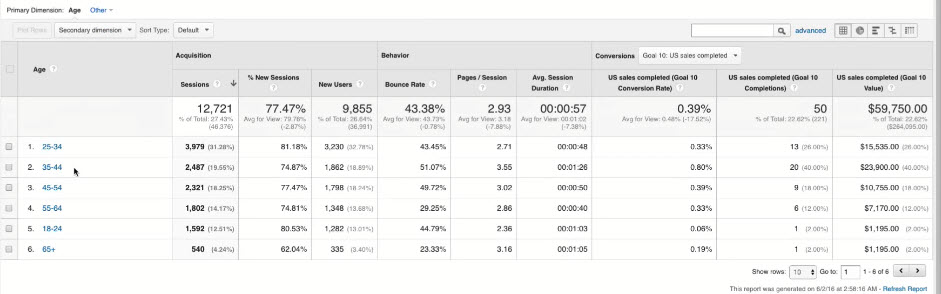
- Scenario: Based on the results from In-Market Segment report, we want to further refine our "Facebook" audience to include only those visitors from Facebook with in-market segment of "Financial/Investment Services" and "Travel/HOtels & Accomodations". These visitors should be between the age of 35 to 44:
- Go to Audience Builder
- Under Conditions:
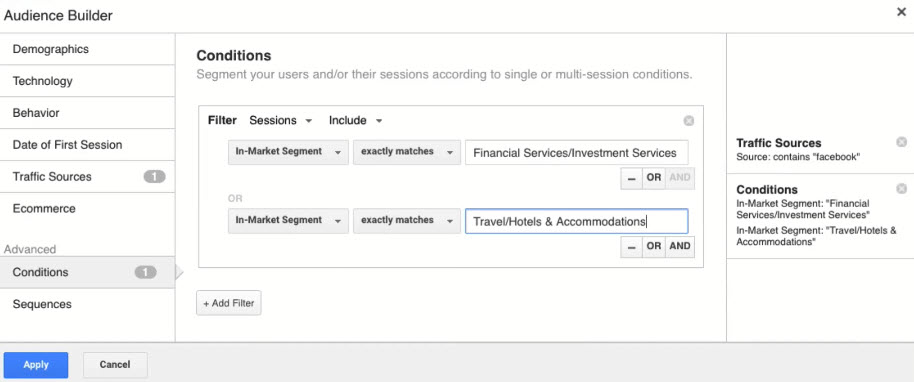
- Under Demographics
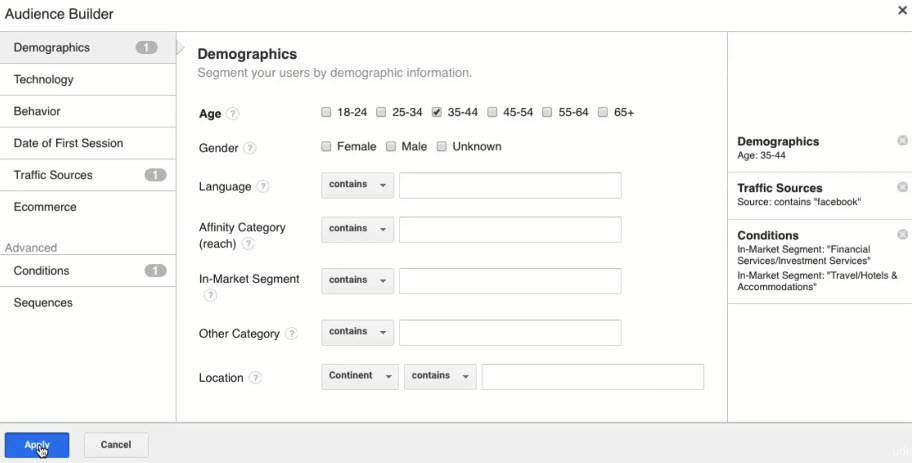
Introduction to Configuring your Remarketing Campaigns in Google AdWords¶
How Google Analytics and AdWords Talk to Each Other
- Google Analytics and Google AdWords share a lot of data, but not all of it relates directly to remarketing
- A screenshot of column configuration page (Columns > Modify columns) inside Google AdWords:
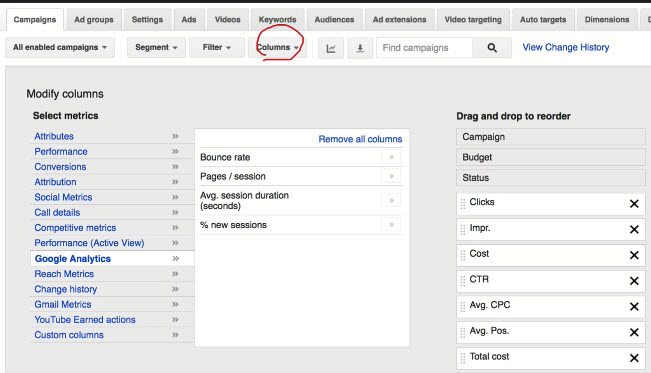
- From Analytics to AdWords:
- Four Primary data you can import from Google Analytics and add to AdWords reports (if your Analytics and AdWords accounts are linked):
- Bounce Rate
- Pages/ session
- Avg. session duration (seconds)
- % new sessions
- Goals from Analytics can be imported into AdWords as conversions (see next section)
- Remarketing audiences are automatically imported into Google AdWords to be used for targeting in your display, search, gmail ads, youtube ads and remarketing campaigns
- Four Primary data you can import from Google Analytics and add to AdWords reports (if your Analytics and AdWords accounts are linked):
- To view imported AdWords data, in Google Analytics, go to Acquisition > AdWords > Campaigns
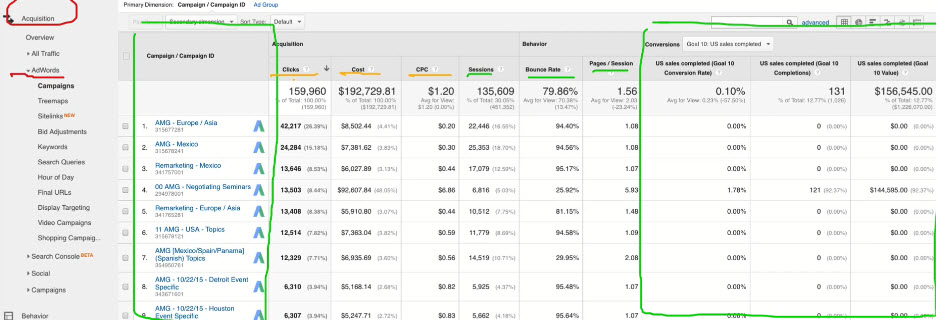
Importing Google Analytics Goals into AdWords for Conversion Tracking
- From AdWords main page, click on Tools > Conversion
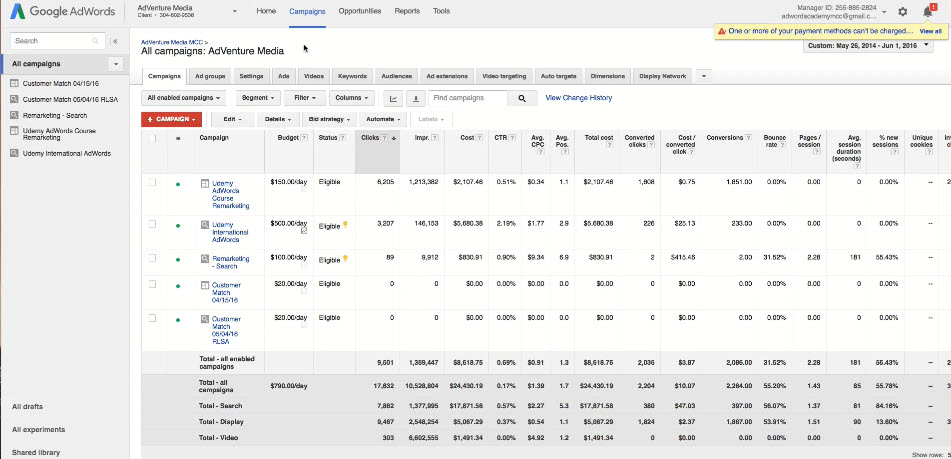
- This will take you to the Conversion actions page.
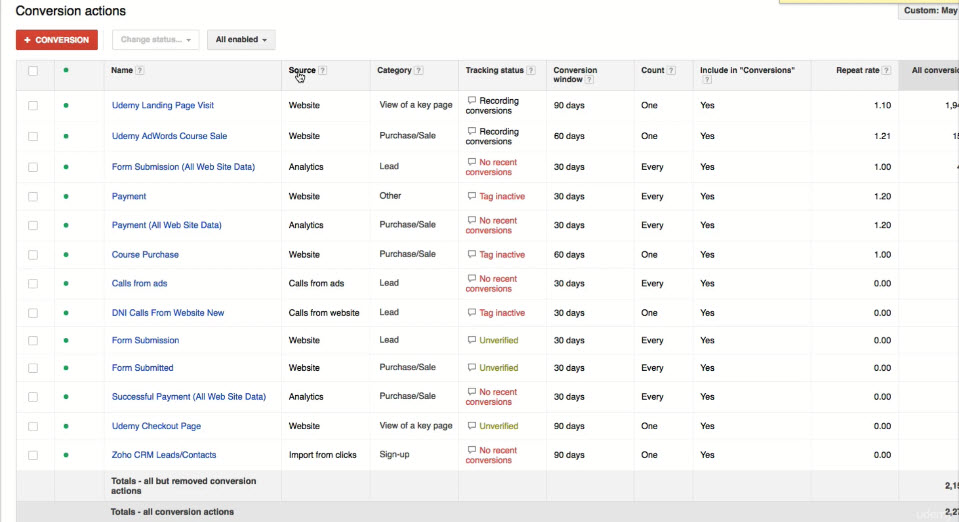
- The "Source" columns tell you where your conversions came from:
- Website
- Tracked from AdWords tag
- Analytics
- Goal imported from Google Analytics
- Calls from ads
- from ad extensions on your ads or from a call only campaign
- Calls from website
- from phone number on your website
- Website
- Importing Goals
- If you already have a goal to track New Student in Google AdWords, you don't need to import it from Google Analytics
- In Google Anslytics, go to Admin > Goals
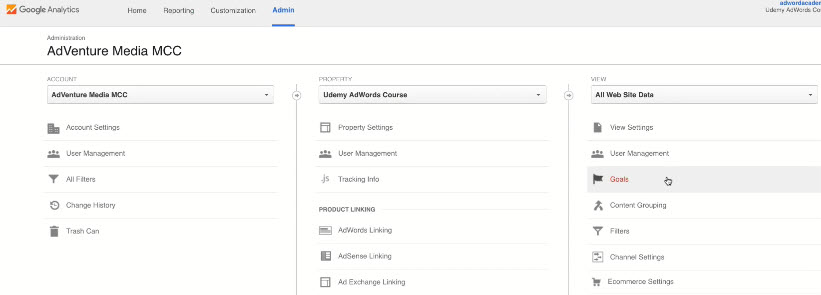
- You want to import "New Student" to AdWords account
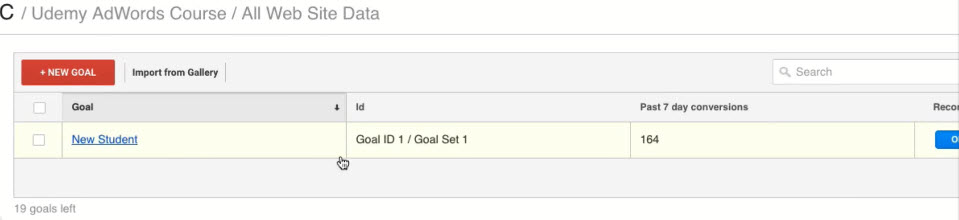
- Jump back to Google AdWords, select "Google Analytics" to view list of goals from Google Analytics that are linked to this AdWords account. Select "New Student" and click "Import"
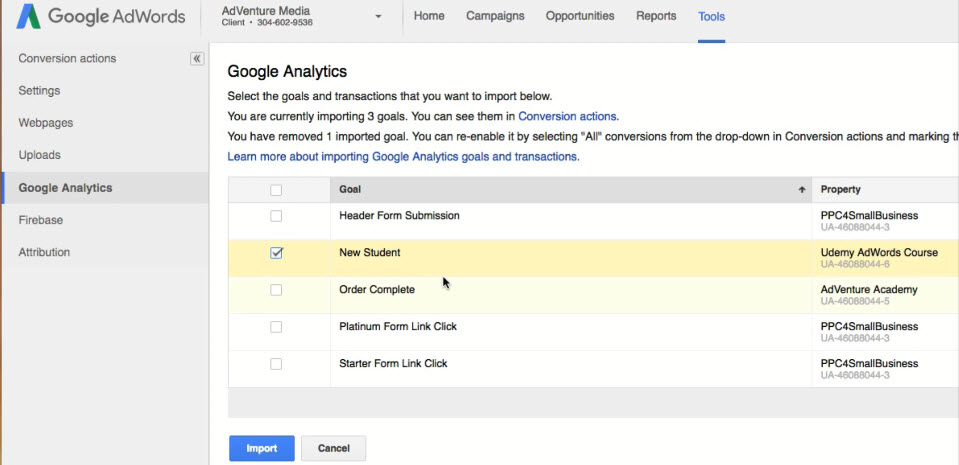
- Configure and click "Import goals"
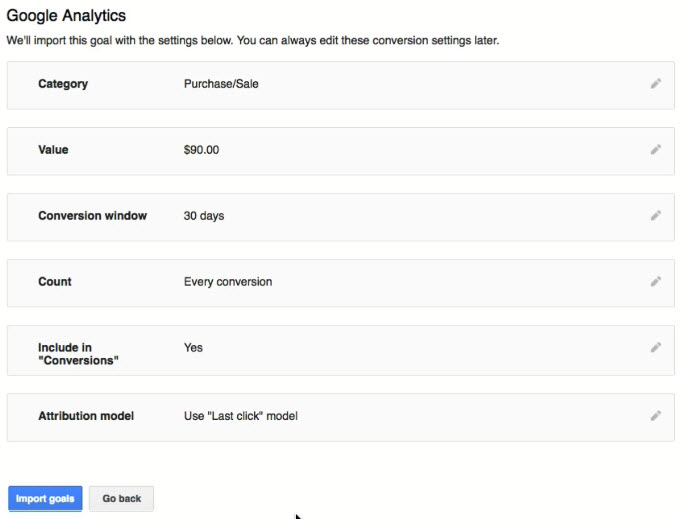
Viewing and Analyzing Google Analytics Remarketing Audiences in Google AdWords
- In Google AdWords, Select Shared Library > Audiences
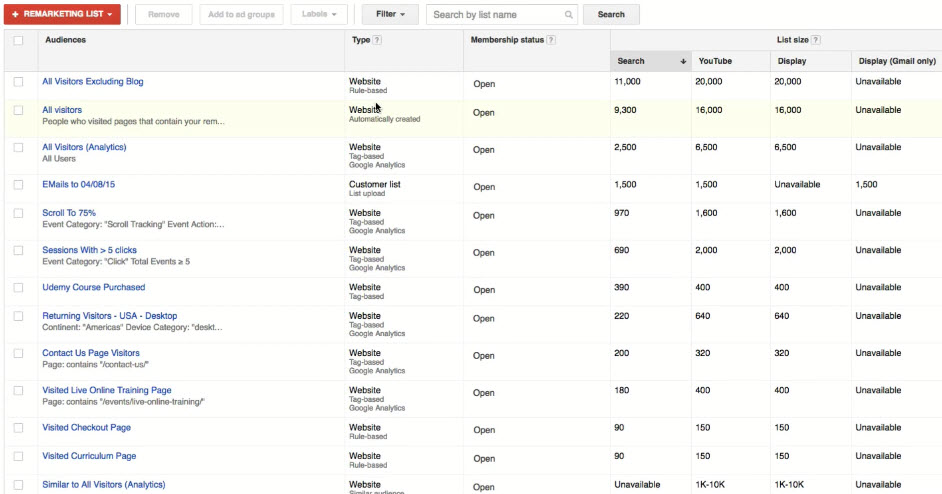
- Column "Type"
- Website Rule-based: from AdWords
- Website Automatically created: from AdWords
- Website Tag-based Google Analytics: from Analytics
- Column "Type"
- Click on the Audience name to view Audience details
- Audience Insight
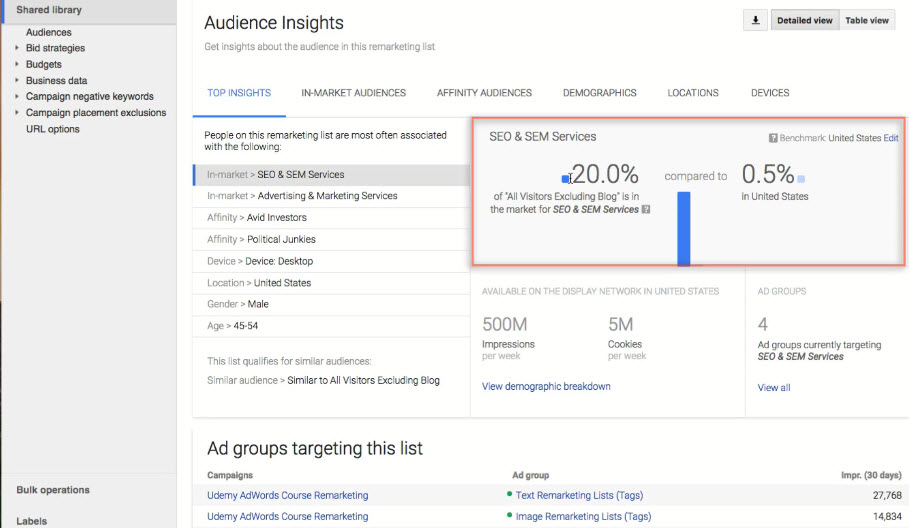
- Ad groups targeting this list and List Size
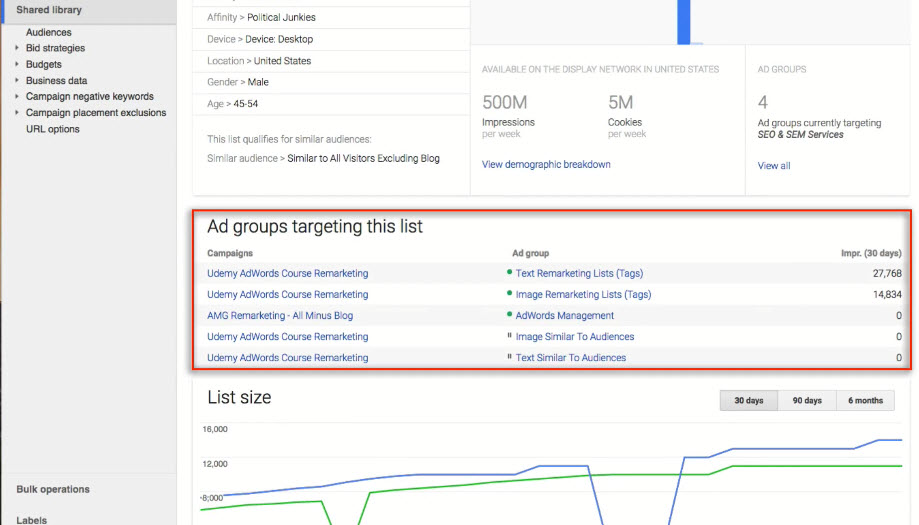
- Audience Insight
- If you have a long audience list and don't know where to start,
- Filter out similar audiences
- Go to Filter > Create Filter and configure
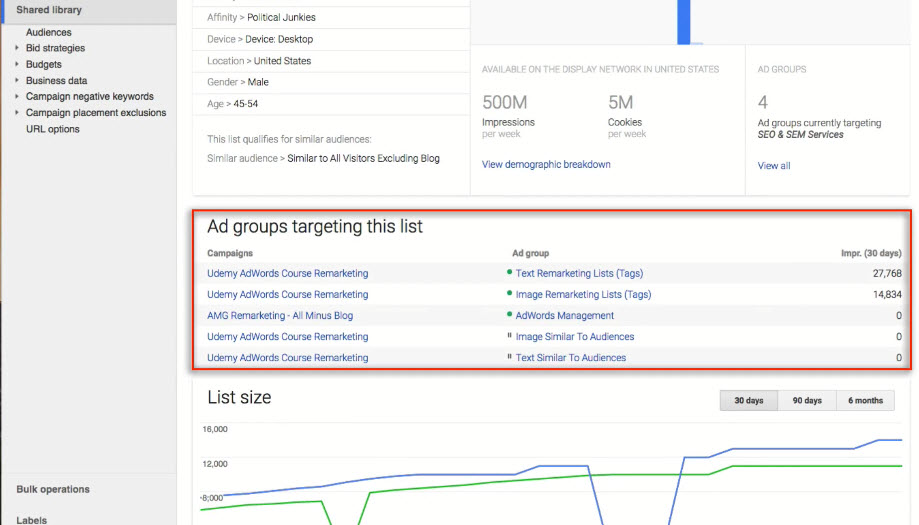
- Look for the biggest list
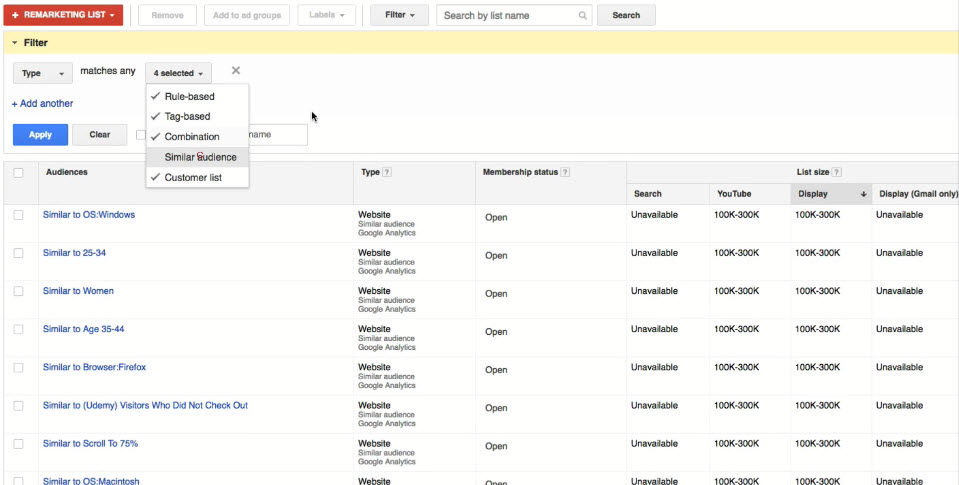
- Go to Filter > Create Filter and configure
- Filter out the list based on revenue (need historical data)
- Filter out similar audiences
Building Retargeting Lists in Google AdWords
- A great place to start if your list is based on URLs
- Remarketing from earlier example
- Items Time on Site (TOS) and Page View (PV) cannot be tracked and created in Google AdWords
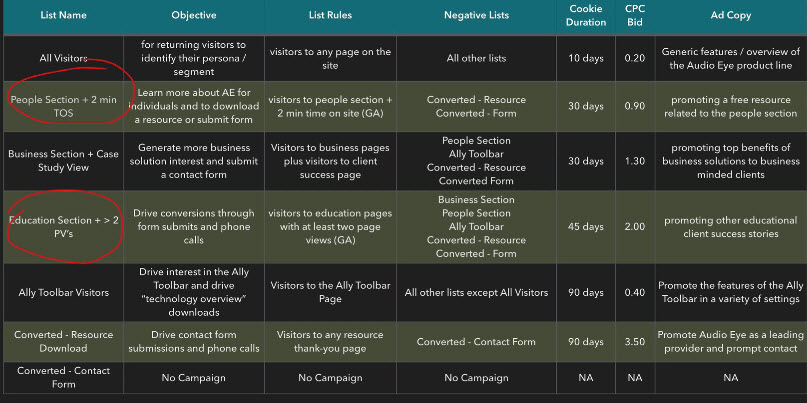
- Items Time on Site (TOS) and Page View (PV) cannot be tracked and created in Google AdWords
- Ideas for URL Based Remarketing List
- All homepage visitors
- Contact page visitors
- Visitors of one service page who did not view another service
- Visitors of ebook/ case study download page
- Visitors who add items to their cart (visited cart page)
- Visitors who began checkout process
- Visitors who read a blog post but did not visit contact page
- Visitors of a specific product category
- Visitors of a specific product but did not add an item to their cart
- Visitors who completed a checkout
- Visitors who submitted a contact form
- Visitors who downloaded a free resource
- Visitors who did not reach a contact page
- Visitors to any service/ product pages
Using the Google AdWords Audience Builder to Build your URL Based Retargeting Audiences¶
Building Retargeting Ads Lists in Google AdWords
- Go to Shared Library > Audiences > +Remarketing List, select "Website visitors"
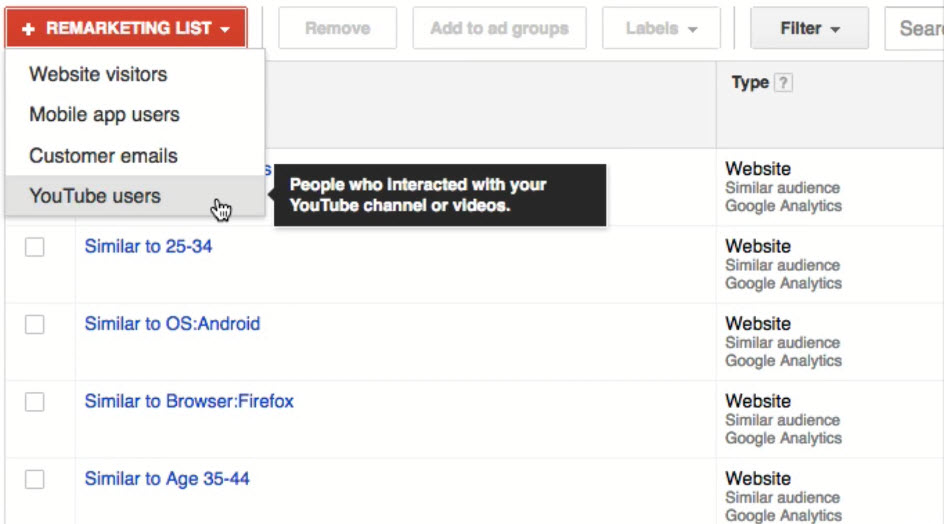
- Example: URL based list 1
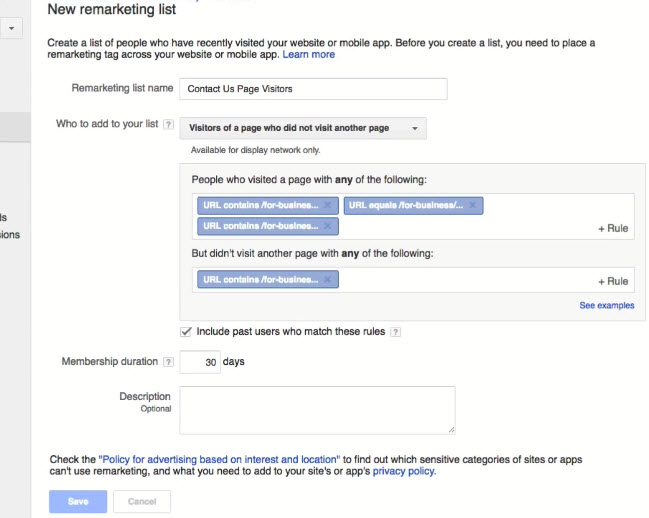
- Example: URL based list 2
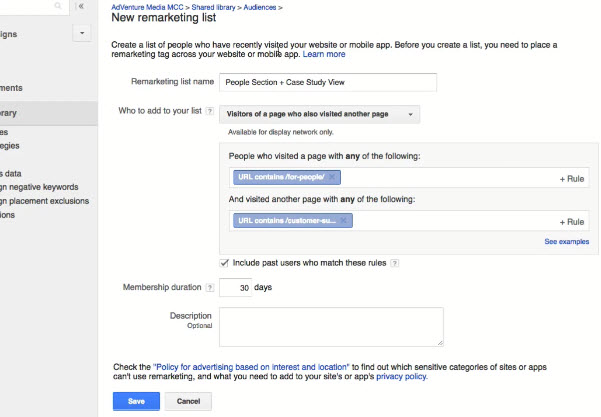
- Example: URL based list 3 (used as negative list)
- see next section
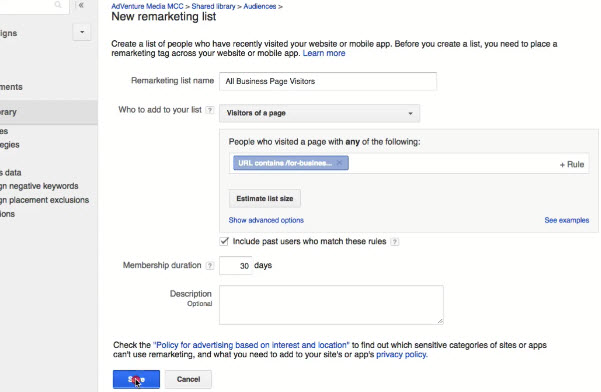
- see next section
Using Custom Combinations to Effectively Sculpt your Retargeting Ads Traffic
- Scenario: Let's say that our business clients represent the highest value customers. We have remarketing lists for "Homepage & Blog Visitors", "People Section Visitors" and "Business Section Visitors"
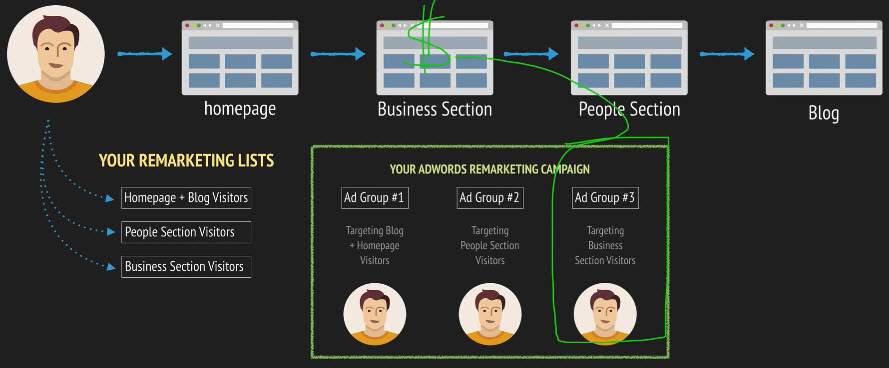
- Jacob is going to be added to all three of these remarketing list and he is able to see ads for any of these ad groups. We want to make sure that Jacob is only eligible to see ads from ad group 3
- Negative List
- For ad group 1 & 2, we're going to add a negative list which is that "Business Section Visitors"
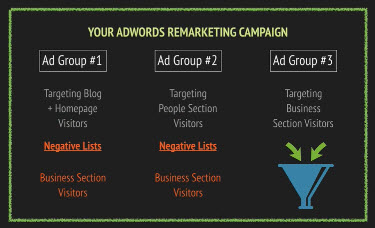
- By combining lists using positive and negative lists together, you're going to sculpt the traffic and sculpture ads to the right people
- Tips: How to Sculpt the traffic
- Your most valuable ad groups targeting your most valuable audience segments are typically going to have the fewest negative lists
- Your lowest value list and your lowest value ad groups are going to have the most amount of negative list
- For ad group 1 & 2, we're going to add a negative list which is that "Business Section Visitors"
- Setup Ad Group 2